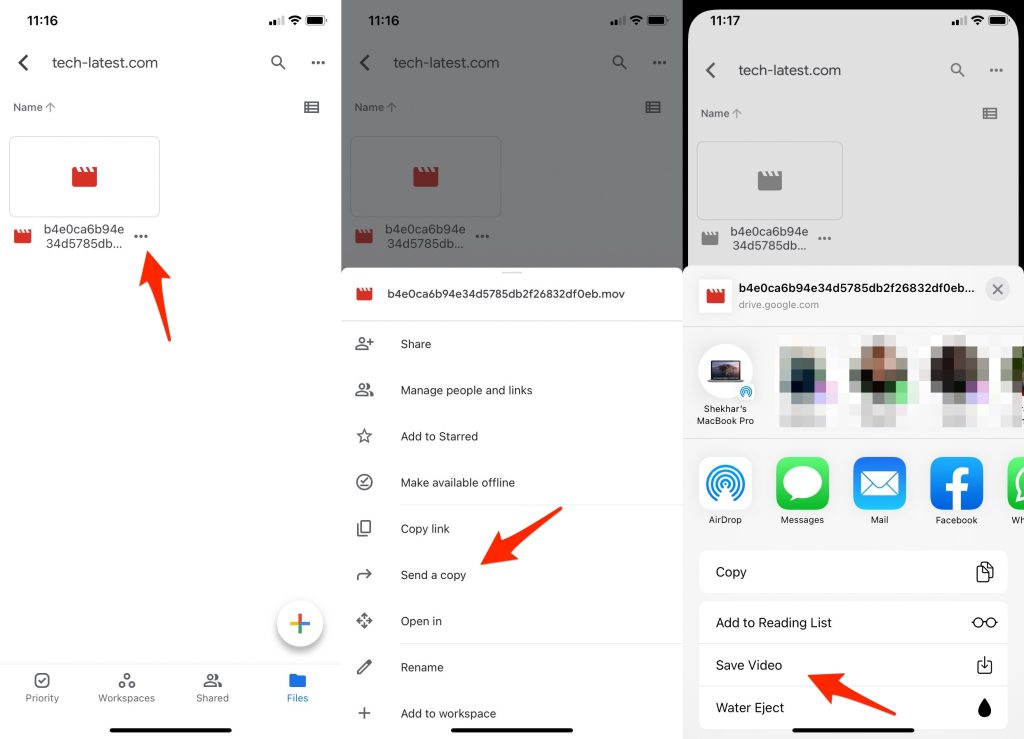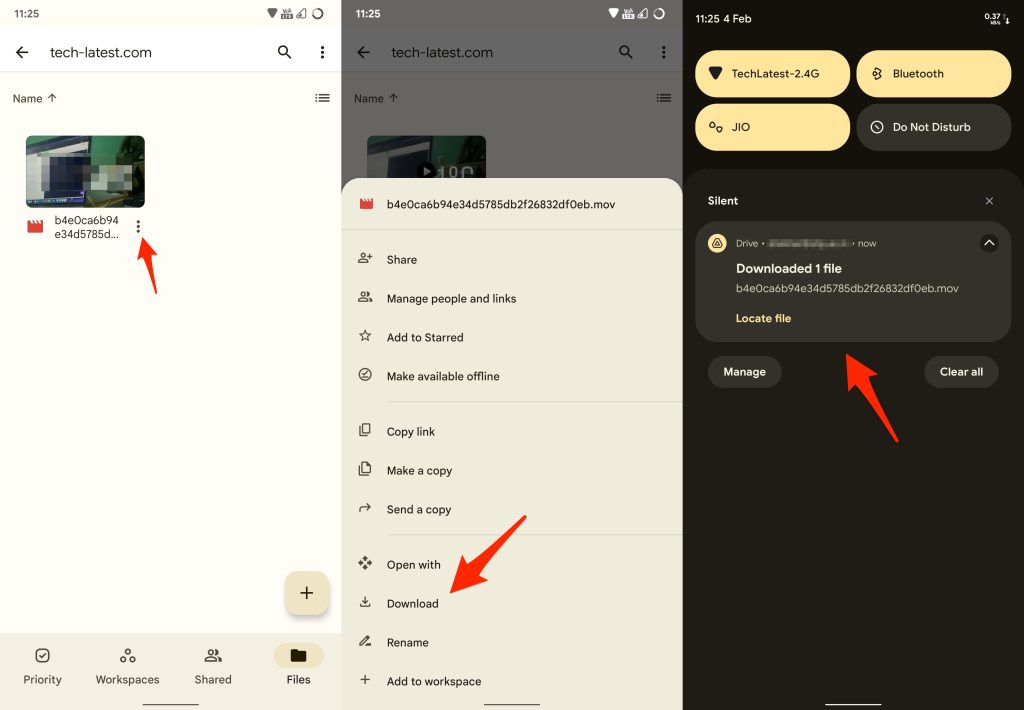Your uploaded media can also be previewed or streamed on any device as long as it’s connected to a decent Wi-Fi or cellular network. There’s no capping on the upload size, which means you can store any media on ‘Google Drive’ regardless of how big or small it is. In case you want to download a video stored on your drive at some instance, the process is quick and easy for that too. As long as the video is uploaded on ‘Google Drive’, you’re only a few steps away from getting it on any of your devices. Here’s how can you do it:
Downloading Video from Google Drive On iPhone
Follow the steps below to save a video stored in your Google Drive account to your iOS device:
How to Fix Google Drive Video is Still Processing Error?How to Password Protect a Google Drive FolderHow to Fix “Download Quota Exceeded for This File” Error in Google Drive
Access the ‘Google Drive’ app on your iPhone (if installed already, else navigate to ‘App Store’ first) Ensure you’re logged in with your Google account in the app, and locate the video you’re looking to download Once found, tap on the ‘three-dot’ menu beside the preferred file Choose ‘Send a copy’ on the hovering menu and tap on the ‘Save Video’ option
The video should be available to play in your media library now.
Downloading Video from Google Drive on Android
If you want to download a video on your Android device from Google Drive, consider following the given steps:
Launch the ‘Drive’ app on your smartphone and login with your account Find your desired media by either scrolling, searching, or navigating to its directory After locating the required file, tap on the three dots available right next to the file Lastly, simply tap on the ‘Download’ option
Make sure you’ve configured the app based on your network type i.e., cellular or Wi-Fi to proceed with the download.
Downloading Video from Google Drive on Windows PC or Mac
Windows users don’t have to install any additional application to download a video from Google Drive. They can use the web version of the application to access or modify their uploaded content with just a browser. Here’s what you need to do:
Launch a browser application and enter drive.google.com in the address bar, followed by hitting the enter key on your keyboard If you haven’t logged in, click on the ‘Go to Drive’ button and login with your account, else proceed with the next step Navigate to the file and right-click with your mouse to reveal additional options Click on the ‘Download’ button to proceed If the file is exceptionally large, you may get a prompt before downloading
Although the exact same steps can be reproduced on literally any device with a browser, your experience will lack a proper user interface and the web application isn’t much compatible with devices like Android or iOS.
What If the Video is Restricted?
In the event your required video is restricted on the platform by the owner, you may have to follow certain workarounds to be able to download the file on your devices. We’ve devised some working solutions to help you with the issue. The ‘Inspect Element’ tool in Google Chrome is a handy utility to bypass certain validations, including restrictions on downloading a video on Google Drive. Below are the steps required to download view-only Drive videos through the ‘Inspect Element’ tool:
Launch Chrome browser and access the video you’re looking to download through its sharable link Access the ‘Developer’s Console’ by using the keyboard shortcut Ctrl + Shift + C (on Windows) or Cmd + Shift + C (on Mac) Among the multiple tabs on the ‘Dev Tools’, click on the ‘Networks’ tab and type ‘video playback’ in the search field at the top-left corner of the section Double click on the search result to open the file in a new tab On the new page, click on the vertical three dots located at the bottom-right corner of the screen Click on the ‘Download’ button to save the file on your computer
And there you have it; you’ve successfully downloaded a restricted video from Google Drive without requesting download permission from the owner.
Final Words
Google Drive is a sweet spot to store large videos and save your precious disk space. If you want to download a video stored on your Google Drive onto your smartphone or PC, the above-mentioned tutorials will surely come in handy for you. As long as you have a cellular or Wi-Fi data network, you can download your media from Google Drive in just a few simple steps.