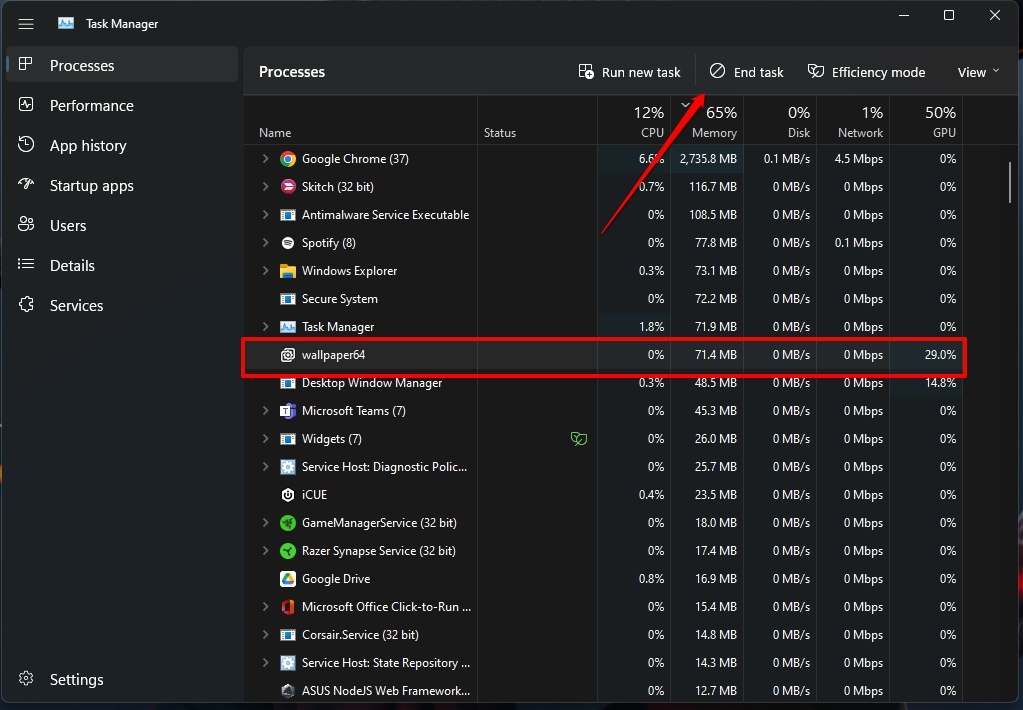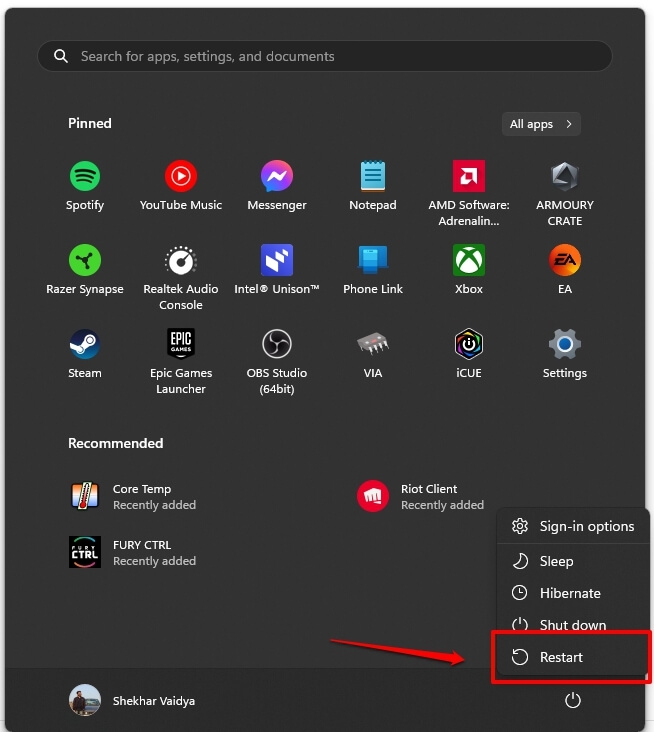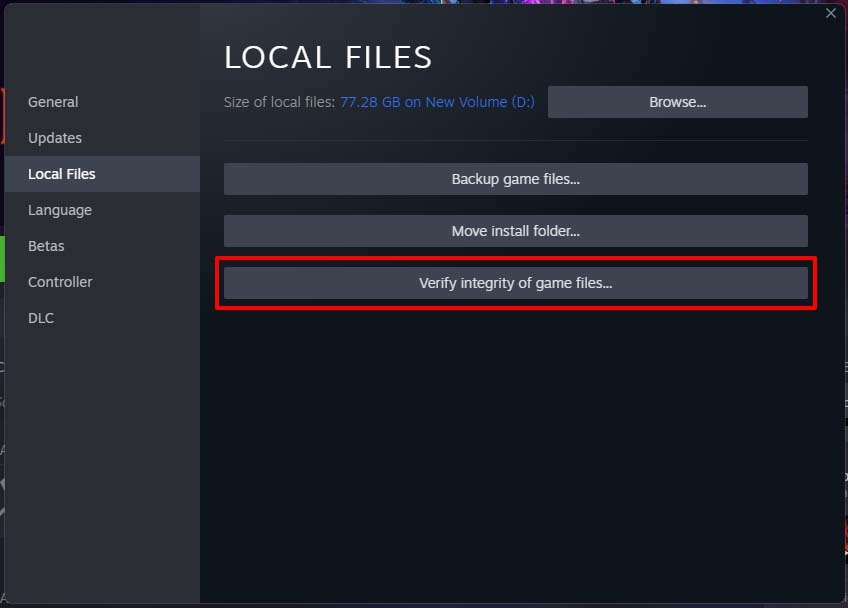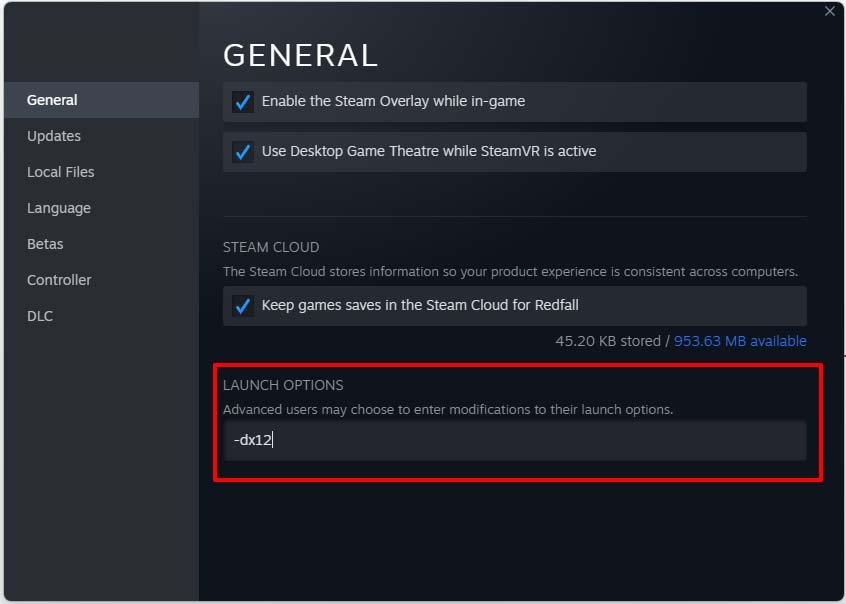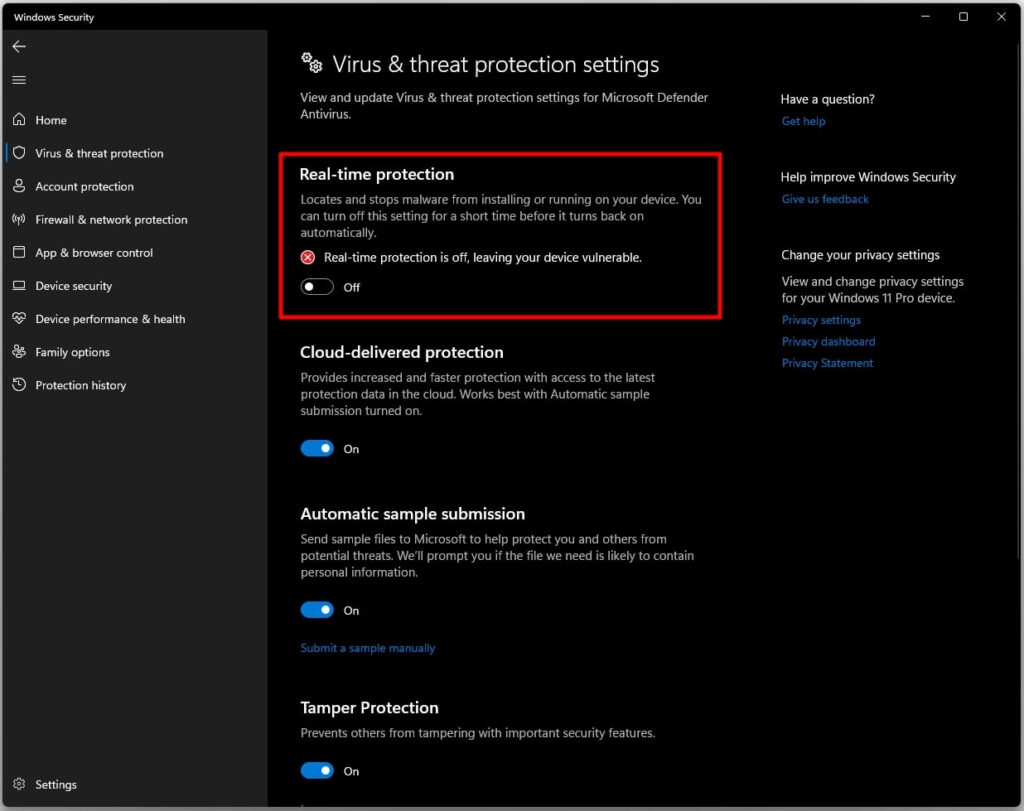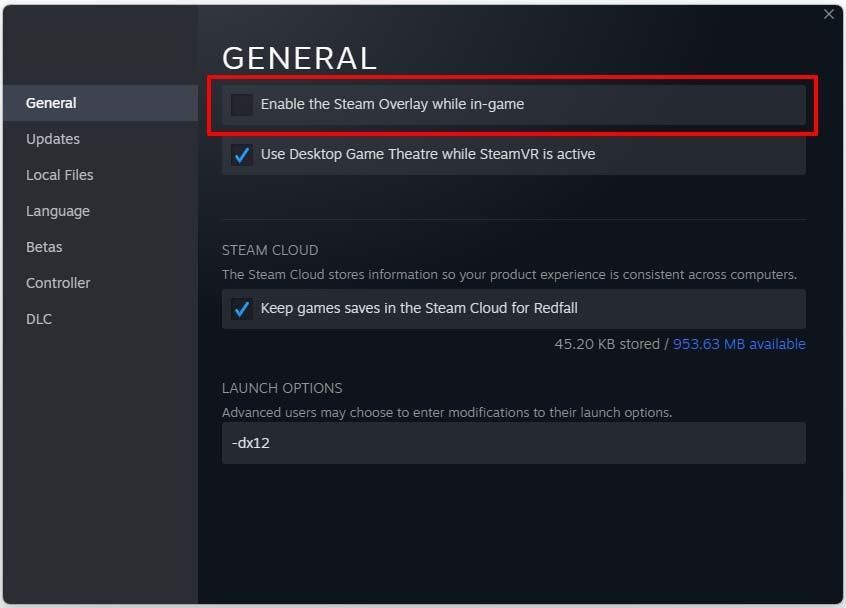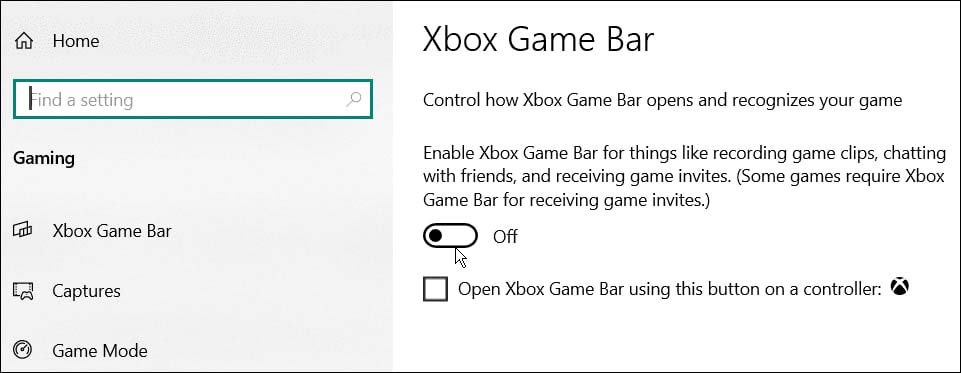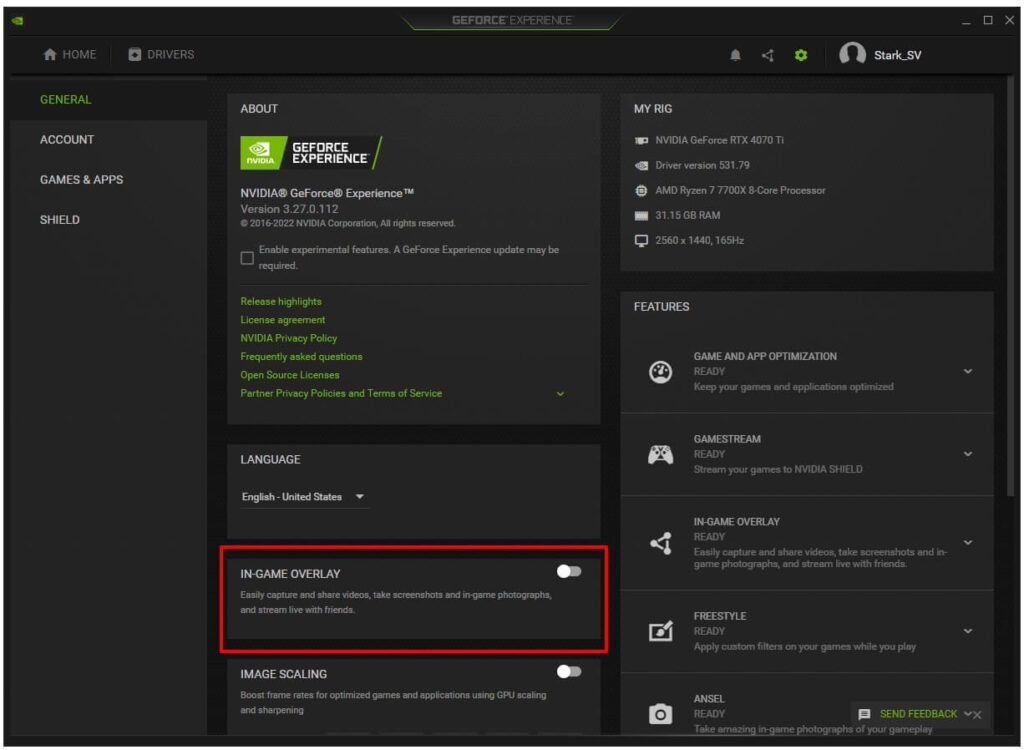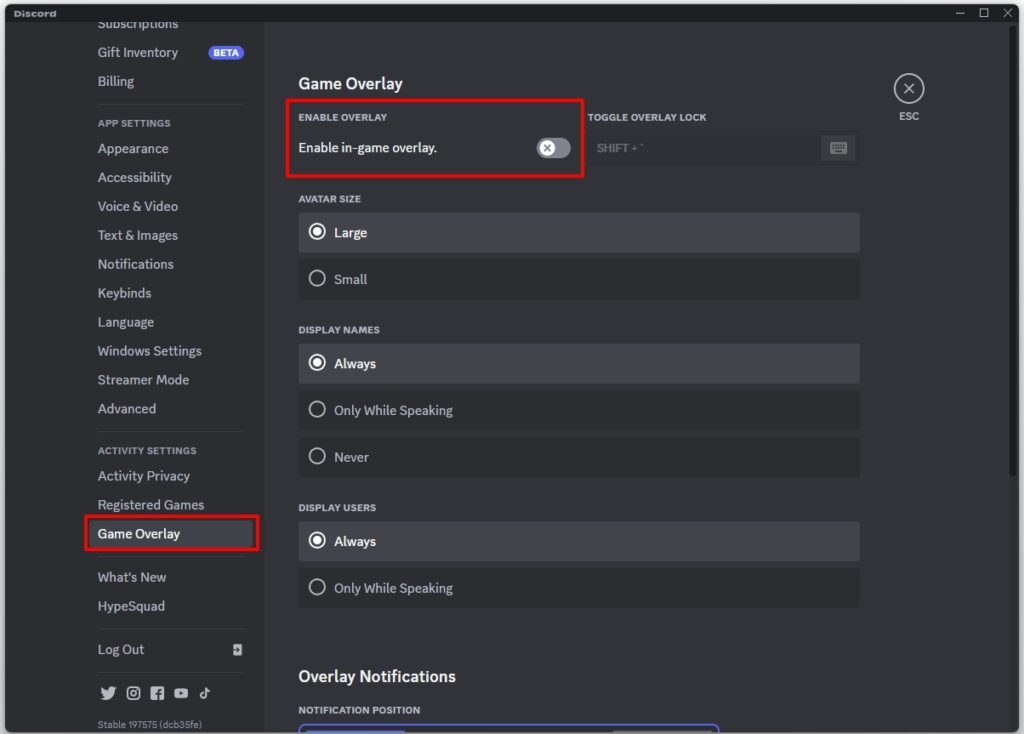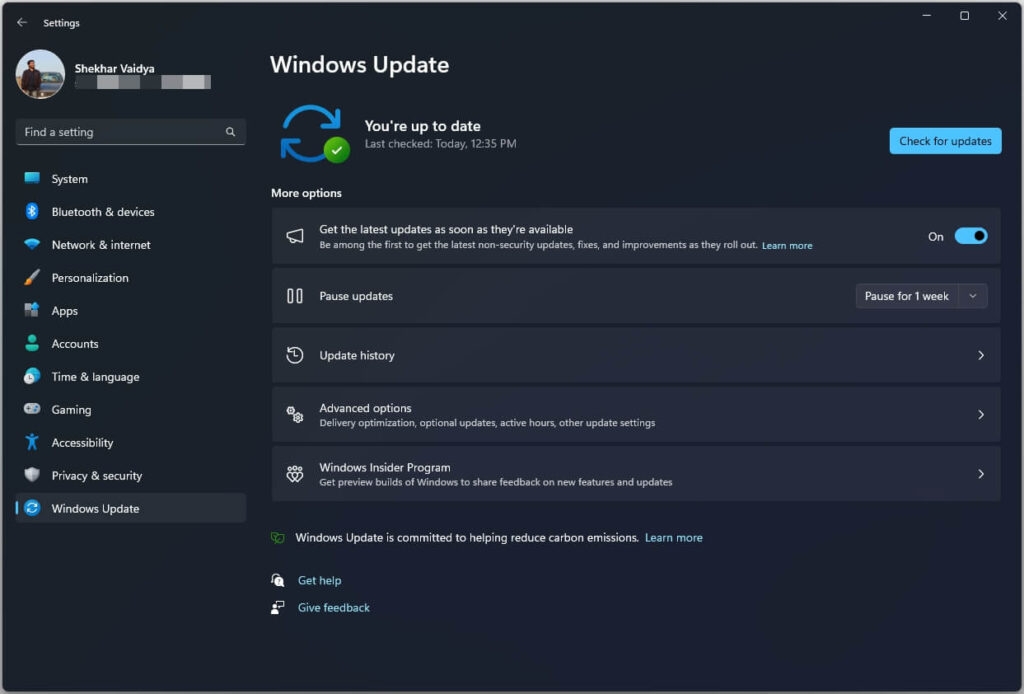You are enjoying your bumpy ride of being a Soviet KGB agent, have the most retro to advanced weaponry with futuristic technology, and suddenly your game stops. It’s the Atomic Heart Low Level Fatal Error that puts a brake on your wild ride into the retrofuturistic world of the Soviet Union. While that’s frustrating and is no less than a spoilsport, you would be looking for how to fix it as, just like the name, the error is fatal. Here’s where I have covered you all with effective solutions for their causes.
How to Eliminate Atomic Heart Low-Level Fatal Error and Continue the Game Vibe?
The wholesome retrofuturistic world and the action, roleplay, and infinite thrill seem quite intriguing. However, when the peculiar Low Level Fatal Error in Atomic Heart obstructs the gameplay, fixing the error is essential. Thus, you can continue your gameplay and catch up with the gaming vibe without frustration. Below-mentioned is how you can resolve it depending upon its causes!
1. Check Device Compatibility
One of the most unfortunate reasons for the Fatal error in PC gaming is when your device is incompatible with the game. Atomic Heart is designed to operate under a certain amount of resources; when these aren’t available, a group of errors can interrupt your game. Therefore, check if your system meets desired specifications or not. Following is a list of Atomic Heart’s system requirements:
Processor: 64-bit processor OS: Windows 10 (20H1 version or newer, 64-bit versions) Processor: AMD Ryzen 3 1200 or Intel Core i5-2500 Memory: 8 GB RAM Graphics: 4 GB VRAM, AMD Radeon R9 380 or NVIDIA GeForce GTX 960 DirectX: Version 12 Storage: 90 GB available space Additional Notes: 30 FPS, 1920×1080 in low
If your device meets these minimum system requirements, it’s compatible with the game. However, if not, you must upgrade your system with suitable hardware.
2. End Background Processes
At a single time, multiple processes (both system and user) run in the background. Often these processes are in abundance, which consumes too many PC resources, thus making them unavailable for Atomic Heart. In such a scenario, you must end the background processes in your PC to eliminate the problem.
Press the Win key and launch Task Manager from the menu that appears. Expand the processes tab. Navigate to the program you don’t need to run at the instant, right-click on it and select End process from the context menu.
Similarly, you can end all background processes, which you don’t need to run simultaneously with the game. This makes the system vacant, ensures smoother gameplay, and fixes the Atomic Heart Low Level Fatal Error.
3. Restart your PC
When ending processes from the Task Manager doesn’t work, often temporary glitches for multiple reasons account for low-level Fatal errors. Besides, sometimes your device also needs to connect to the internet properly. In either case, restarting the PC helps.
Press the Win key and click on the Power-icon. Select Restart from the context menu.
Your PC will initiate a restart process, dissolving various fatal errors with games.
4. Verify the Integrity of Game Files
One of the most common reasons you are in the dark and didn’t get the gaming drill can be an issue with gaming files. If they are corrupted or missing, you must repair them to troubleshoot them and resolve the low level Fatal error. Gaming platforms nowadays let you directly verify the Integrity of gaming files like Steam, Battle.net/Blizzard launchers, and Xbox.
Go to Steam, navigate to library software, and hover over to Atomic Heart. Right-click on Atomic Heart and choose Properties from the drop-down menu. Select Local Files from the left pane and click on Verify Integrity of Game Files from the right.
5. Update GPU Drivers
Outdated GPU drivers make it difficult for the drastic card that returns to keep up with the gaming fps and thus leading to a horde of Fatal errors. Therefore, upgrading them is essential.
Update NVIDIA GPU
Visit https://www.nvidia.com/Download/index.aspx on your browser. Choose the latest version as per your model and OS. Begin downloading and then install it later.
Update AMD Driver
Go to https://www.amd.com/en/support Choose your GPU model and OA. Begin the download and later install it.
After downloading the latest version, you will no longer see the Atomic Heart Low Level Fatal Error. But if no update is available, the following methods will help.
6. Let the Game Run on DirectX
Tweaking and forcing Atomic Heart to run on DirectX with a borderless fullscreen have fixed the problem for many users, including me.
Go to Steam Library and navigate to Atomic Heart. Right-click on the game and choose Properties. Select General and navigate to Launch options. In the empty box, type -dx12 and close the Window.
Set your game to borderless full-screen and then re-launch the Steam Client.
7. Update DirectX and Visual C++ Redistributables
DirectX helps the GPU and other gaming tasks to run efficiently on Windows. Besides, Visual C++ Redistributables are dynamic entities. Both of them ensure a smooth gaming experience. However, if they are not updated, they lead to the Atomic Heart Low Level Fatal Error. Download DirectX here Download Visual C++ Redistributable here.
8. Disable Antivirus
You would often use antivirus software to keep your device secure. However, these often obstruct you from diving into the world of Atomic Heart by giving the low level Fatal error. Therefore, you must disable your antivirus and try again. If you can continue your gameplay in such a scenario, then the issue was with your antivirus, so add an exception, and you can then re-enable your antivirus.
9. Disabling Gaming Enhancements
You would tweak several features to enhance your experience with the Atomic Heart gaming experience and richly indulge in it. These include enabling Vertical Sync, using Motion Blur, overclocking your PC, etc. However, these interrupt smooth gameplay, and thus you should disable them to fix the Fatal error.
10. Disable Overlays
There are several benefits of using in-game overlays, whether for gaming performance, resource utilization, that of your GPU, or more. Therefore, you must disable them to fix the error.
Disable Steam Overlay
Go to Steam and click on Steam, found in the top-left corner. Navigate to Settings and select In-Game. Click on Enable the Steam Overlay while in-game checkbox to disable it.
Disable Xbox Game Bar
Press the Start button and go to Settings. Click on Gaming. Toggle off Xbox Game Bar.
Disable NVIDIA GeForce Experience Overlay
Open NVIDIA and navigate to Settings. Turn off the in-game overlay.
Disable Discord Overlay
Go to Discord and click on the gear-shaped icon to open Settings. Navigate to User Settings and click on Game Overlay. Toggle off the Enable in-game overlay.
Now, try playing the game again and see if it works. If it does, then it was interrupted with the Atomic Heart game. Further, if it doesn’t, or you have not disabled it, the following methods will help.
11. Update PC
Using an obsolete device firmware leads to random errors in the game, like the low level Fatal error. Thus, you must update your software to fix the error.
Press the Win key and go to Settings. Click on Windows Update and press the Check for Updates button.
Your device will scan for the latest updates and download them to fix the error message. However, if there’s, there’s an update, then stick to the method below!
12. Reinstall Atomic Heart
If nothing was fishy, so the above solutions didn’t work out, then the game installation would have gone corrupt. In such a scenario, there’s no option apart from reinstalling your game.
The Final Word
If you were troubled with the Atomic Heart Low Level Fatal Error, then you would have known the solutions to fix it. There are multiple reasons which account for the error. These include device incompatibility, too many background processes, temporary bugs, broken or missing game files, and outdated game or driver utilities account for it. Besides gaming Enhancements, antivirus and overlays also lead to the issue, so you must disable them. If none of them works, then reinstall the game and try again. Further Reading:
What is Xbox Cloud Gaming? Everything You Need to Know [10 Methods] How to Get Free Steam Games? What are Gacha Games? Why are They so Popular?