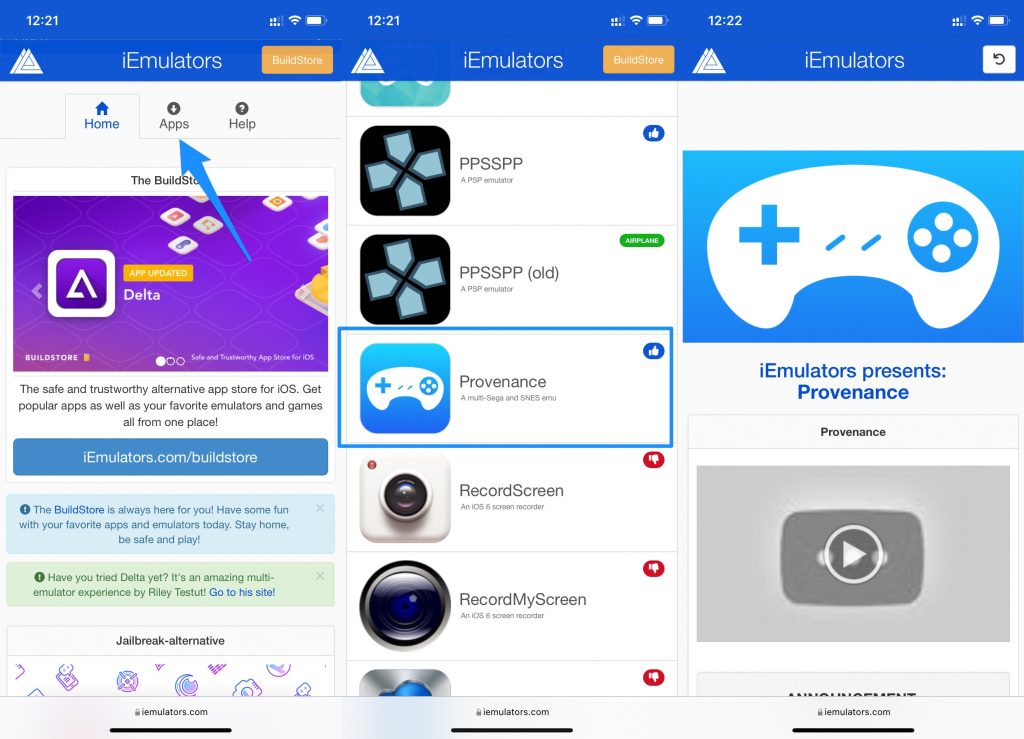In this article, we will discuss in detail the Provenance emulator and how to install it on your iOS device to play your favorite childhood games.
What is Provenance Emulator?
Provenance is a game emulator for iPad, iPhone, and other iOS devices that is capable enough to emulate Sega Genesis, Gear games, and also SEGA platforms. This emulator also supports Nintendo, PS2, SNES, and NES games. You don’t need to have an Apple ID or jailbreak your iOS device to install this emulator. The latest version of the Provenance emulator comes with advanced features like adding extra controls over Bluetooth, and on-screen control customization. However, if you want to play classic games on this emulator, you need to download additional ROMs.
Features of Provenance Emulator
No jailbreak of iOS devices is requiredUser-friendly interface and easy to navigate inside the appSupport multiple consoles like PPSSPP, GBA, Nintendo, and moreIt provides full support for online gamingGameplays can be recorded while sharing it with others over Wi-Fi or BluetoothThe cloud data make sure that you do not lose your game while downloadingYou can add your own game controls and own game mapsSome multiplayer games do not require Wi-Fi, as it allows you to play on local serversThis emulator is supported on iOS devices above the iOS 10 version
Download Provenance Emulator on iOS devices without Jailbreak
Provenance emulators can be found on third-party stores like iOSEmus, Tweakbox, etc., free of cost. However, if you face any installation problems, follow the below steps.
Installation Process for Provenance Emulator on iOS
To install the Provenance emulator on an iOS device, visit iemulators.com.Now, navigate to the ‘Apps‘ section on the website.If you scroll down the page, you can find a link to download the Provenance emulator. (Alternate Mirror Link)
After downloading, you will need a side loader (like AltStore, Cydia Impactor, and AltDeploy) to install the app. Visit the respective sideloader to install the IPA file.After successfully installing the provenance emulator, you can see the emulator’s icon on the homepage. Click on the icon and launch it.
Installation Process for Provenance Emulator on iPad
Firstly, you need to install the Cydia Impactor tool on your desktop if you want to install the Provenance emulator on your iPad. This tool is best for IPA signing.Now, the Provenance IPA file needs to be downloaded for sideloading.After downloading the IPA file, connect the iPad to your desktop and launch the iTunes app for updating.Now, unzip the Cydia impactor tool and run the .exe file.When the Cydia impactor is open, navigate to the IPA file’s location and drag it to the Cydia impactor app for Signing.After you drag and drop the Provenance emulator IPA to Cydia impactor, a popup will appear on the screen asking for you to enter the Apple ID. Enter the ID and password and click on continue.Now, the Provenance emulator is installed successfully on your iPad.
How to Add ROMs to Provenance Emulator to Play the Classic Games?
When the Provenance emulator is installed on your iOS device, it is empty, as it is not loaded with any games. So, to play the classic Nintendo games, you need to install Provenance emulator ROMs. For this, follow the steps mentioned below:
How to Fix Provenance Untrusted Enterprise Developer Error?
If you face certificate security issues after installing the emulator, follow the below steps:
Conclusion – Provenance Emulator on iOS
Without any jailbreak or need for payment, you can easily add the Provenance emulator on your iOS devices by following the steps mentioned above. This emulator helps you play all your childhood favorite Nintendo games, PS2 games, and NES games.
How to Install GBA Emulator on iOS 14/iOS 1510 Best GBA Emulator PC to Download10 Best & Safe ROM Sites [eSportsLatest]