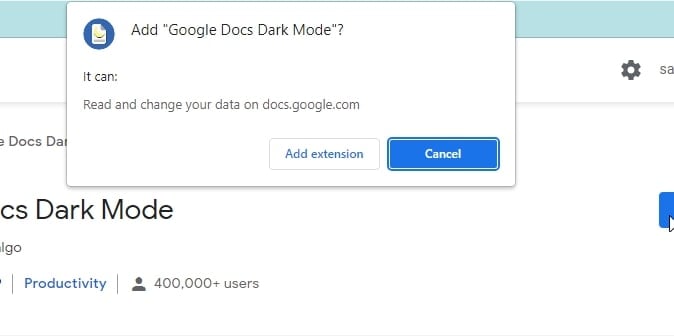In this post, I’ll show you how to enable dark mode in google docs on your computer and phone. Continue reading! If you use Google Docs, Google Sheets, and Google Slides and you like dark themes, then you’re in luck. Google just rolled out a feature that brings dark themes to its Docs, Sheets, and Slides apps. If you’re not familiar with what that is, it’s basically a theme for your document editor that makes the background black and the text white. This is great for working in low-light environments or just making your documents look more sleek and professional. When you use a dark theme, you don’t just save battery life but also don’t feel uncomfortable in your eyes whenever you look at the screen. This is because the darkness is easy on the eyes. With this guide, you will learn how to enable Google Docs Dark Mode on Android, iOS, and the web. Although the dark mode is not available in a browser, third-party Chrome browser extensions can add it. Now let’s get started!
What is Google Docs Dark Mode?
Google Docs Dark Mode is a new feature in the Google Docs app that allows you to view your documents in a dark theme.
How to Enable Dark Mode on Snapchat (Android and iOS)How to Enable Google Drive Dark Mode on Google ChromeYouTube Vanced for iOS – Is There Any Way To Block YouTube Ads On Your iPhone
When working long hours on a document in Google Docs, this is helpful to reduce eye strain. You can use this if you’re working in low-light conditions or if you prefer a darker color scheme. When you enable Dark Mode, your document will appear with a dark background and white text. You can also choose to have the menus and toolbar in Dark Mode as well.
Google Docs Dark Mode: How to Enable Dark Mode in Google Docs
In most cases, Google Docs defaults to a light theme, but you can enable dark mode for Android, iPhone, iPad, and even in Google Chrome while writing. This tutorial will show you how.
Enable Dark Mode In Google Docs On A Computer/PC
In Google Docs on desktop (Windows, Mac, and Linux), there is no built-in way to enable the dark mode or night theme. In the Chrome browser, the dark mode feature is hidden behind a Chrome flag, allowing you to customize the browser and test out upcoming Chrome features. But do not forget that this method forces dark mode on all websites. Here’s how to enable dark mode in google docs on a desktop:
Launch the Chrome on your PC, paste the code below into the search bar and then press Enter.
Now, click the drop-down menu next to Force Dark Mode for Web Contents to open the menu and select Enabled.
After that, you will see a prompt asking you to relaunch the browser to apply the changes. Save any work on your browser, then click Relaunch.
Alternatively, you can install a third-party browser extension if you want to get dark mode in Google Docs. Both Dark Mode and Google Docs Dark Mode are excellent Chrome extensions for enabling dark mode on desktops since they’re simple and quick to use.
First of all, open the Chrome browser and go to the Dark Mode Chrome extension page.
Then select Add to Chrome.Click Add extension.
By clicking the white toggle button at the top right of the screen, you can enable or disable Google Docs dark mode.
Enable Dark Mode In Google Docs On Android Devices
Google Docs app on your phone lets you change between light and dark modes. You can enable dark mode across all apps on your Android device, but you can also enable it only for google docs. To enable the dark mode on Google Docs only, follow the steps below:
First of all, open Google Docs on your Android device.After that, click on the Three Lines Menu icon at the top left corner.
Tap Settings.Now, click on the Choose Theme option, which will allow you to select dark mode.To use Google Docs in dark mode, select dark.
Enable Dark Mode In Google Docs On iPhone Or iPad Devices
On your iPhone or iPad, you can also use Google Docs in dark mode. The dark mode is now available for G Suite on iOS, which includes Google Sheets and Google Slides. Now, all G Suite users (both professional or personal) can use dark mode on their iPhones and iPads with the latest versions of Docs, Sheets, and Slides. To enable dark mode in Google Docs on your iPhone or iPad, follow these steps:
On your iPhone, open Google Docs. Click on the three lines at the top left corner of the screen.
Then, tap Settings.
After that, click on Theme.
Select Dark.
The dark theme automatically adjusts your documents to fit the theme, making it easier for you to work.
What Are The Advantages And Disadvantages Of Using Google Docs Dark Mode?
There are a few advantages to using Google Docs in dark modes, such as:
It is easier on the eyes, especially in low-light conditions.It can help you focus on your work and minimize distractions.It can save battery power since dark mode requires less power to display.
However, there are also a few disadvantages to using Google Docs in Dark Mode, such as:
Some people may find the text difficult to read since the contrast is not as high. Moreover, the dark mode may not be available on all devices and browsers.
How Do I Turn Off Dark Mode In Google Docs?
To turn off dark mode in Google Docs, follow these steps:
Open Google Docs on your device.Click on the Three Lines Menu icon at the top left corner.Tap Settings.Click on the Theme or Choose Theme option.Select Light to turn off dark mode.
Conclusion | Google Docs Dark Mode
So, I’ve explained all about How to Use Google Docs in Dark Mode on Android, iPhone, and PC. Hopefully, you will find this article very helpful in using Google Docs in any mode. With Google Docs dark mode, the writing tool looks more attractive and is more comfortable to use in a dark room. You can use it to reduce eye strain and improve your focus while working. The dark mode is available on Google Docs for iPhone, iPad, and Android. It is not a built-in feature of a browser, but a Chrome extension can enable it. Now I’d like to hear from you! Do you love to use Google Docs in Dark Mode? Let’s us know in the comment section below. Thanks for reading!