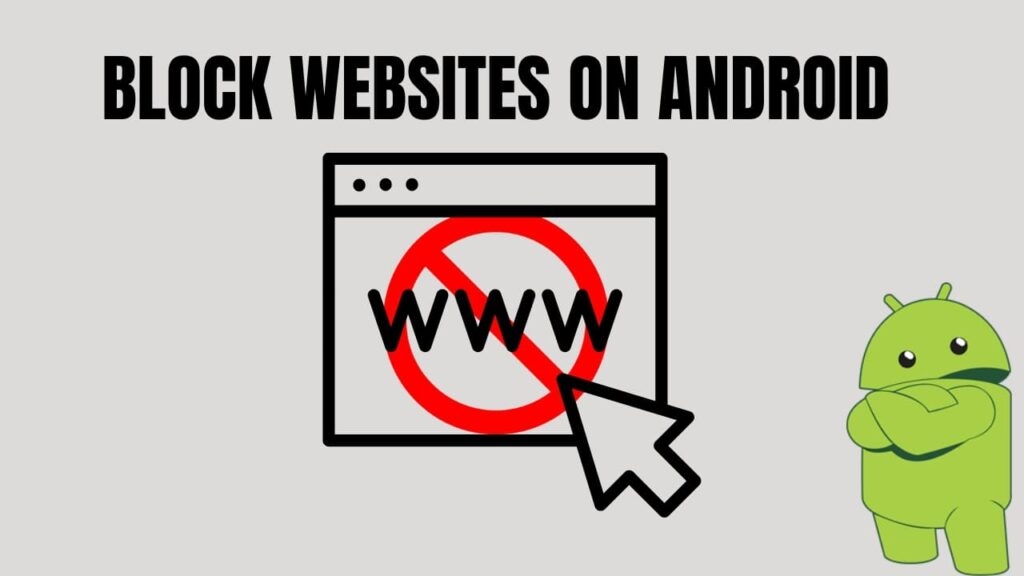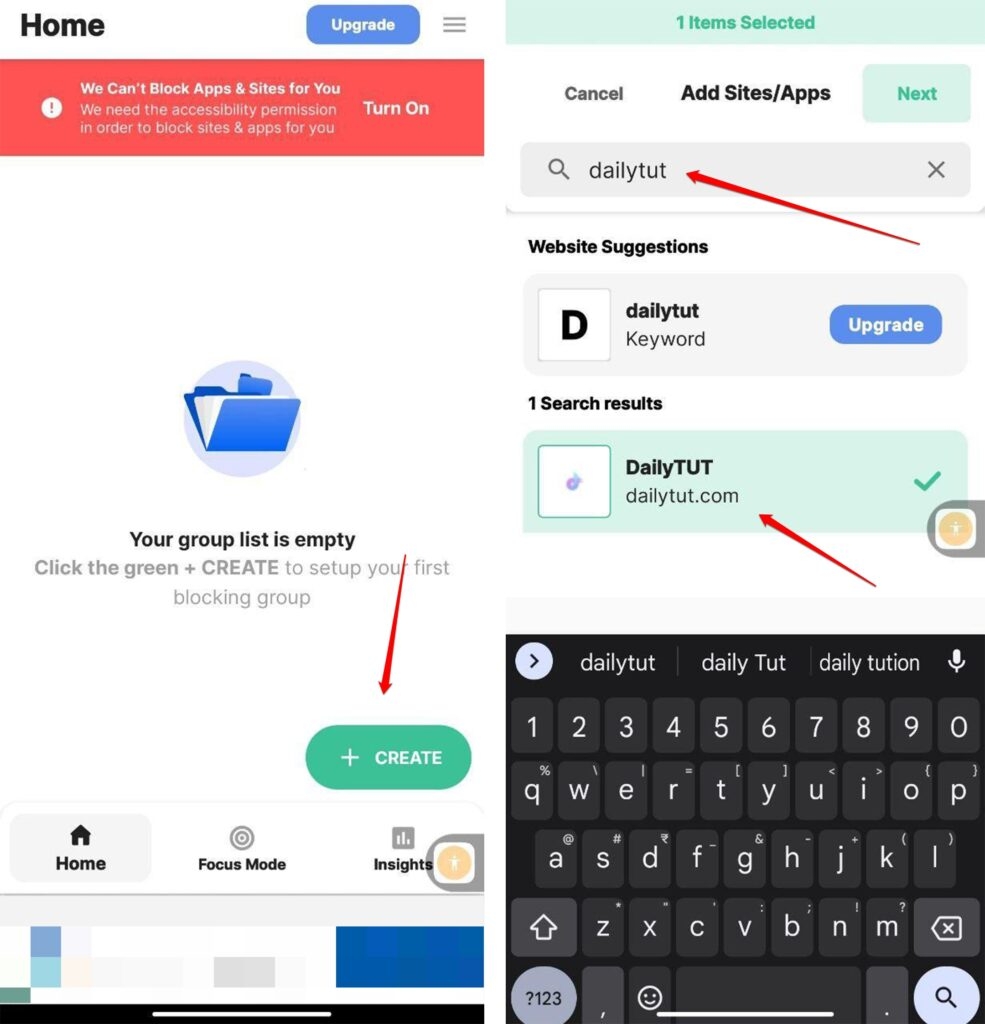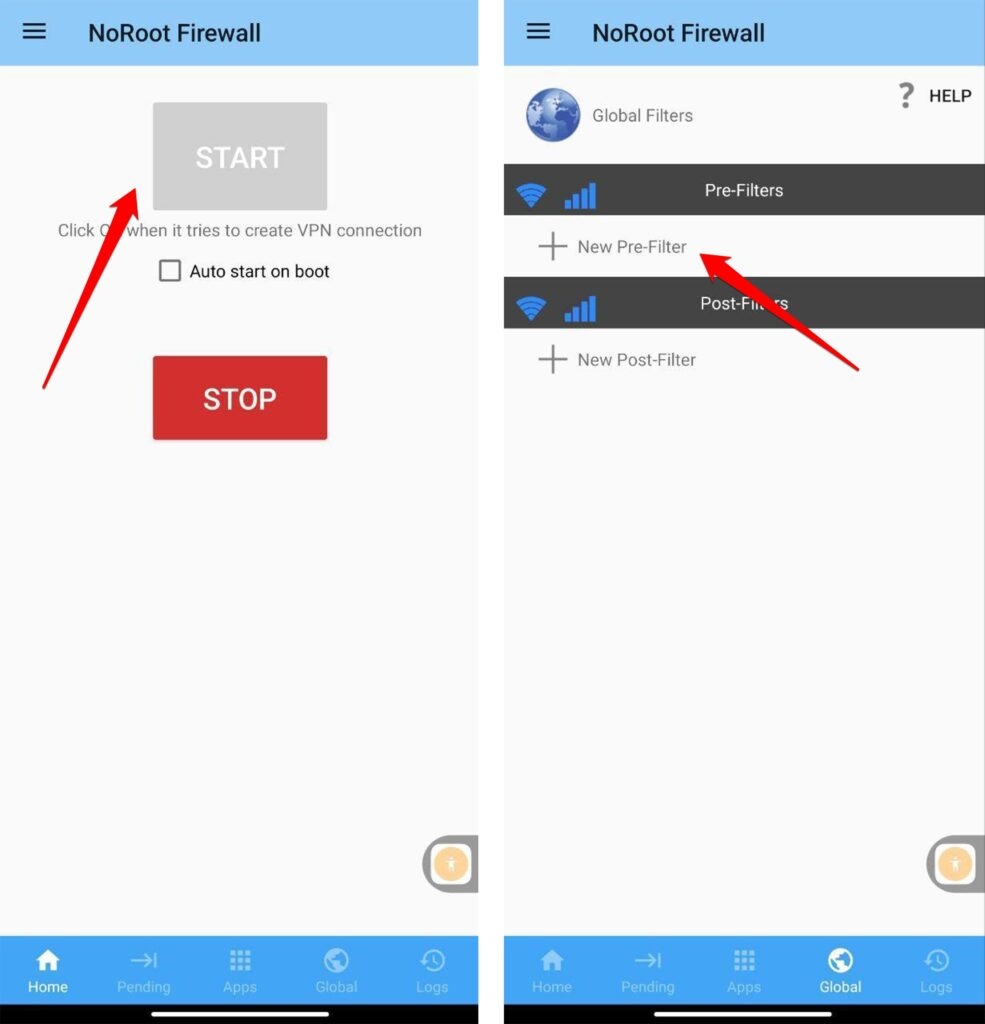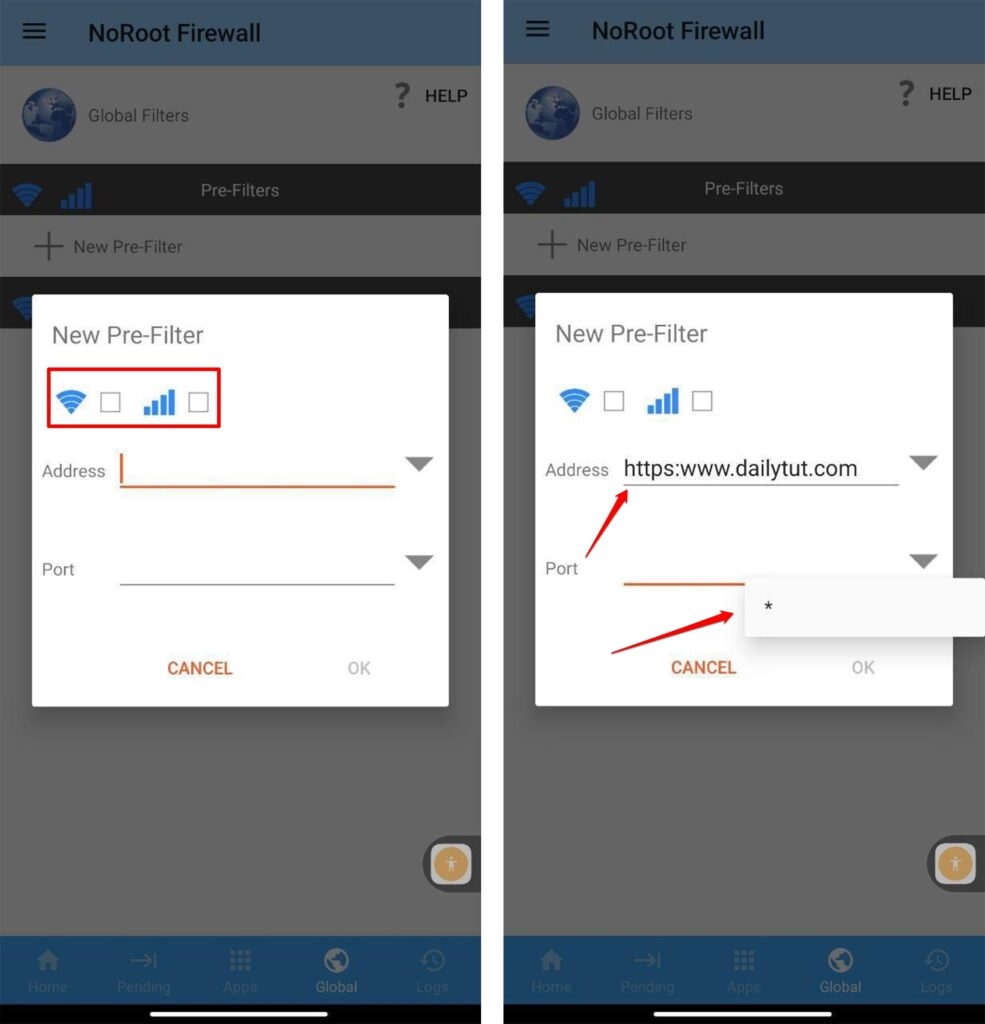I will guide you through the step-by-step process of blocking a website on Android, along with some useful tips. How to block websites on Android is one of the most searched key terms on Google, which indicates most Android users are feeling too embarrassed by websites that are relevant to them. Blocking a website on Android is not a complex process until you know how. There is no one common way to do it, there are many ways to block a website, but I will recommend 5 of the popular ways to block a website on Android. I will help you with that process; now, without a delay, let’s get started.
How to Block Websites on Android – 5 Simple Ways
1. Block Websites on Android with a Third-Party App
There are several third-party apps available for Android that allow you to block websites; one of my suggestions is BlockSite. In simple terms, BlockSite is a browser extension and app for Google Chrome, Firefox, and other browsers that allow users to block access to specific websites, helping them stay productive and avoid distractions. It works by creating a blacklist of websites that the user chooses to block, blocking access to these sites for the specified time period. It can be used for personal or professional purposes, and it is designed to be a simple, user-friendly tool for those who want to control their online habits.
How to use BlockSite to Block Websites?
You will be redirected to a default BlockSite page whenever you try to access the blocked websites. To edit or remove blocked websites, tap the “Settings” button in the top right corner, then tap “Manage Blocked Sites” and make the necessary changes. You can also set the password to prevent others from disabling the app or editing the blocked websites. To do this, tap “Settings” and “Set Password.” You’re done! Enjoy a more productive and distraction-free browsing experience from BlockSite.
2. Block Websites with a Firewall
Firewall may be used to restrict websites on Android if you want to take things a step further. There are root-free alternatives; however, most of these call for rooting your smartphone. The name of one of the best firewalls that I use and recommend is NoRoot Firewall. In a Nutshell: NoRoot Firewall is an app designed for Android devices that allow users to control and manage their internet connectivity. It provides a firewall solution that doesn’t require rooting, which means it works without having to gain administrative access to the device. With NoRoot Firewall, users can block incoming and outgoing internet access to individual apps, filter traffic, and set up rules for specific apps. It also provides detailed reports of each app’s data usage and transfer speed. The app is especially useful for those concerned about privacy, security, and data usage on their device.
How to Block Websites with NoRoot Firewall?
3. Use an Anti-Virus App
Installing an anti-virus on your system is always been a common method to block irrelevant things from your device.Indeed here are some general steps you can follow to block a website using an anti-virus app on Android: Now, whenever you or anyone else tries to access the blocked website, the anti-virus app will prevent it from loading. Keep in mind that this method only blocks websites within the app that you’ve installed it on, and it won’t work across all apps or devices.
4. Block Websites by Modifying the Host File
To block a website on an Android device by modifying the host file, follow these steps: Note: Modifying the hosts file requires root access on your Android device. If your device is not rooted, you will not be able to modify the hosts file.
5. Block Websites Using Privacy-Oriented Browsers
The last but one of the most efficient ways to block websites is by using privacy-oriented browsers. These privacy-Oriented Browsers are web browsers that prioritize the privacy and security of their users by blocking trackers, hiding their IP addresses, and encrypting their data. Some examples of privacy-oriented browsers are These browsers protect users’ personal information and online activities from being monitored by advertisers, governments, and hackers. They also offer features like anti-phishing, anti-malware, and cookie control, making them an ideal choice for people concerned about their online privacy and security. I personally use Brave as my primary browser on all of my devices. Since even most of the popular websites don’t support Tor, it is hard to use if you are using the white web.
Bottom Line
These are the 5 simple ways to block websites on Android, there are many ways, but these are reliable and highly used ways. I hope this article helped you eliminate inappropriate websites and block them. If you find this article useful, share it with your friends who are often annoyed by this kind of website. Thanks. Further Reading:
How to Block Websites in Safari Browser (iPhone, iPad, Mac) How to Block Twitch Ads? (Mobile and PC) Tips to Block Adult Content on Your Windows PC
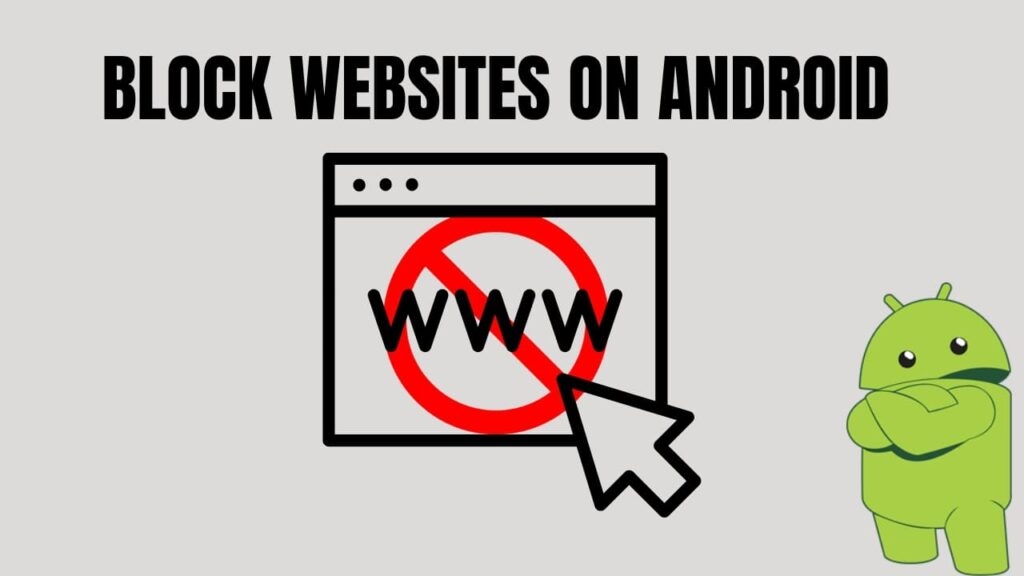
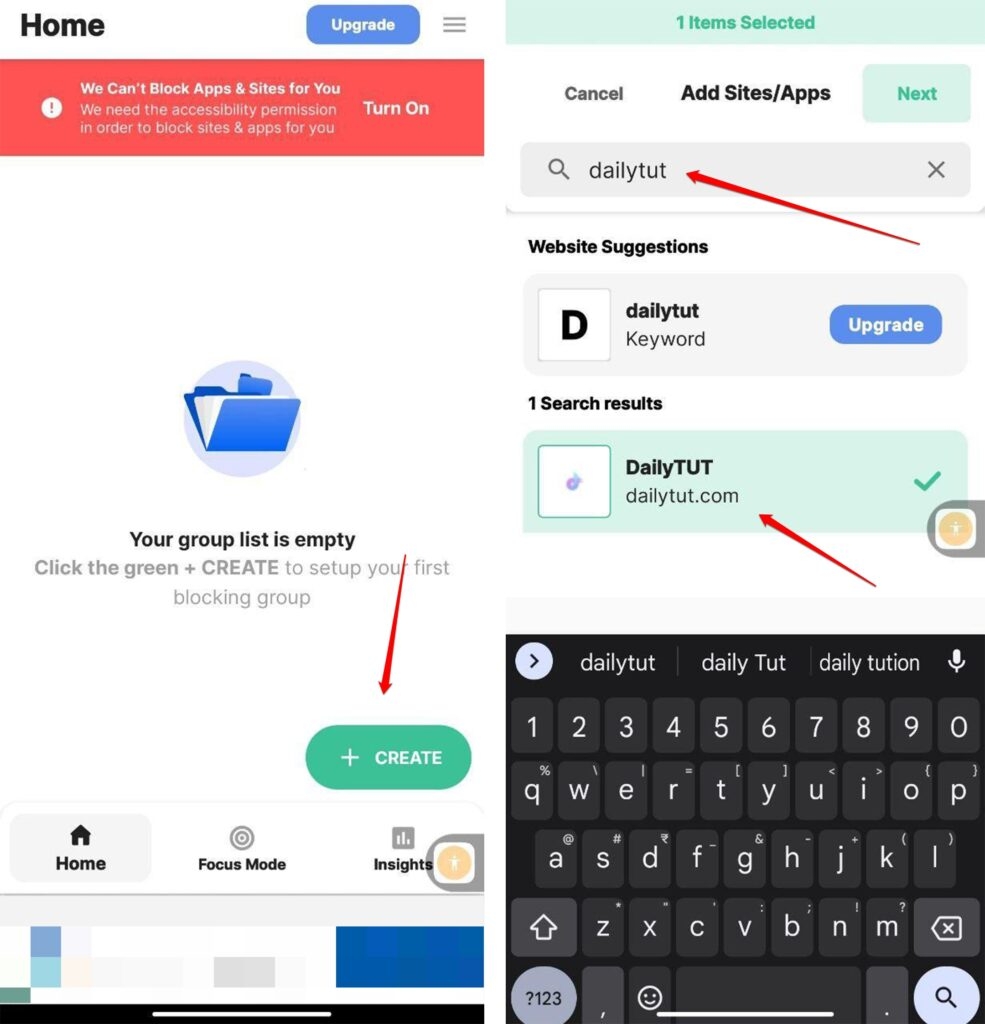
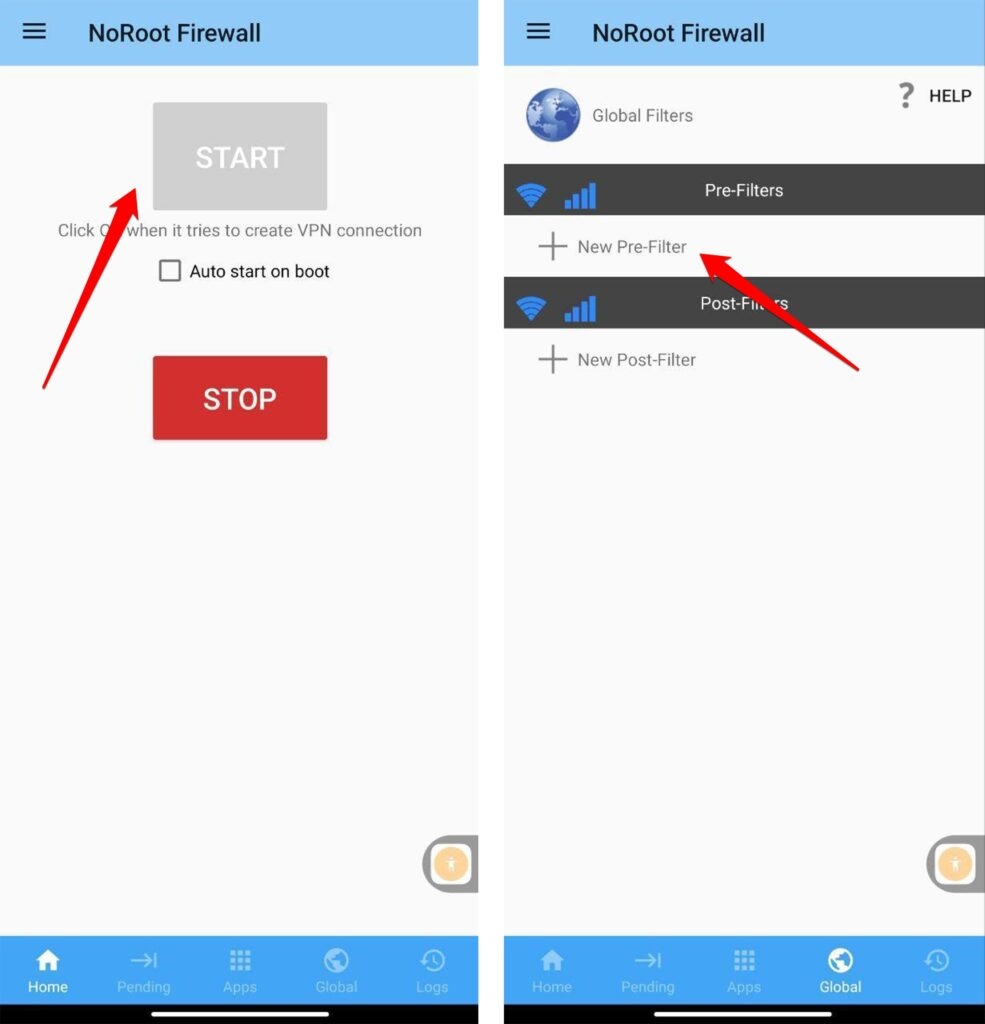
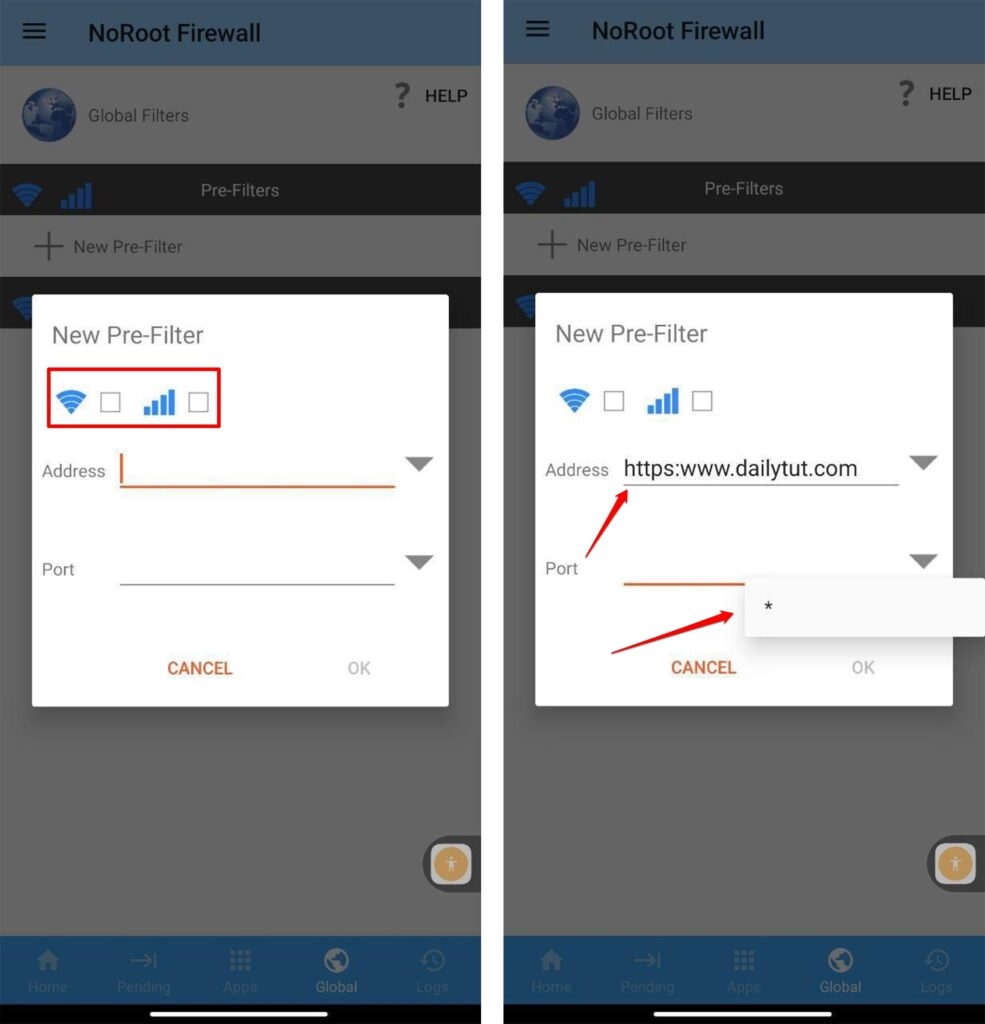
title: “How To Block Websites On Android A Step By Step Guide” ShowToc: true date: “2023-05-02” author: “Vonda Davidson”
I will guide you through the step-by-step process of blocking a website on Android, along with some useful tips. How to block websites on Android is one of the most searched key terms on Google, which indicates most Android users are feeling too embarrassed by websites that are relevant to them. Blocking a website on Android is not a complex process until you know how. There is no one common way to do it, there are many ways to block a website, but I will recommend 5 of the popular ways to block a website on Android. I will help you with that process; now, without a delay, let’s get started.
How to Block Websites on Android – 5 Simple Ways
1. Block Websites on Android with a Third-Party App
There are several third-party apps available for Android that allow you to block websites; one of my suggestions is BlockSite. In simple terms, BlockSite is a browser extension and app for Google Chrome, Firefox, and other browsers that allow users to block access to specific websites, helping them stay productive and avoid distractions. It works by creating a blacklist of websites that the user chooses to block, blocking access to these sites for the specified time period. It can be used for personal or professional purposes, and it is designed to be a simple, user-friendly tool for those who want to control their online habits.
How to use BlockSite to Block Websites?
You will be redirected to a default BlockSite page whenever you try to access the blocked websites. To edit or remove blocked websites, tap the “Settings” button in the top right corner, then tap “Manage Blocked Sites” and make the necessary changes. You can also set the password to prevent others from disabling the app or editing the blocked websites. To do this, tap “Settings” and “Set Password.” You’re done! Enjoy a more productive and distraction-free browsing experience from BlockSite.
2. Block Websites with a Firewall
Firewall may be used to restrict websites on Android if you want to take things a step further. There are root-free alternatives; however, most of these call for rooting your smartphone. The name of one of the best firewalls that I use and recommend is NoRoot Firewall. In a Nutshell: NoRoot Firewall is an app designed for Android devices that allow users to control and manage their internet connectivity. It provides a firewall solution that doesn’t require rooting, which means it works without having to gain administrative access to the device. With NoRoot Firewall, users can block incoming and outgoing internet access to individual apps, filter traffic, and set up rules for specific apps. It also provides detailed reports of each app’s data usage and transfer speed. The app is especially useful for those concerned about privacy, security, and data usage on their device.
How to Block Websites with NoRoot Firewall?
3. Use an Anti-Virus App
Installing an anti-virus on your system is always been a common method to block irrelevant things from your device.Indeed here are some general steps you can follow to block a website using an anti-virus app on Android: Now, whenever you or anyone else tries to access the blocked website, the anti-virus app will prevent it from loading. Keep in mind that this method only blocks websites within the app that you’ve installed it on, and it won’t work across all apps or devices.
4. Block Websites by Modifying the Host File
To block a website on an Android device by modifying the host file, follow these steps: Note: Modifying the hosts file requires root access on your Android device. If your device is not rooted, you will not be able to modify the hosts file.
5. Block Websites Using Privacy-Oriented Browsers
The last but one of the most efficient ways to block websites is by using privacy-oriented browsers. These privacy-Oriented Browsers are web browsers that prioritize the privacy and security of their users by blocking trackers, hiding their IP addresses, and encrypting their data. Some examples of privacy-oriented browsers are These browsers protect users’ personal information and online activities from being monitored by advertisers, governments, and hackers. They also offer features like anti-phishing, anti-malware, and cookie control, making them an ideal choice for people concerned about their online privacy and security. I personally use Brave as my primary browser on all of my devices. Since even most of the popular websites don’t support Tor, it is hard to use if you are using the white web.
Bottom Line
These are the 5 simple ways to block websites on Android, there are many ways, but these are reliable and highly used ways. I hope this article helped you eliminate inappropriate websites and block them. If you find this article useful, share it with your friends who are often annoyed by this kind of website. Thanks. Further Reading:
How to Block Websites in Safari Browser (iPhone, iPad, Mac) How to Block Twitch Ads? (Mobile and PC) Tips to Block Adult Content on Your Windows PC