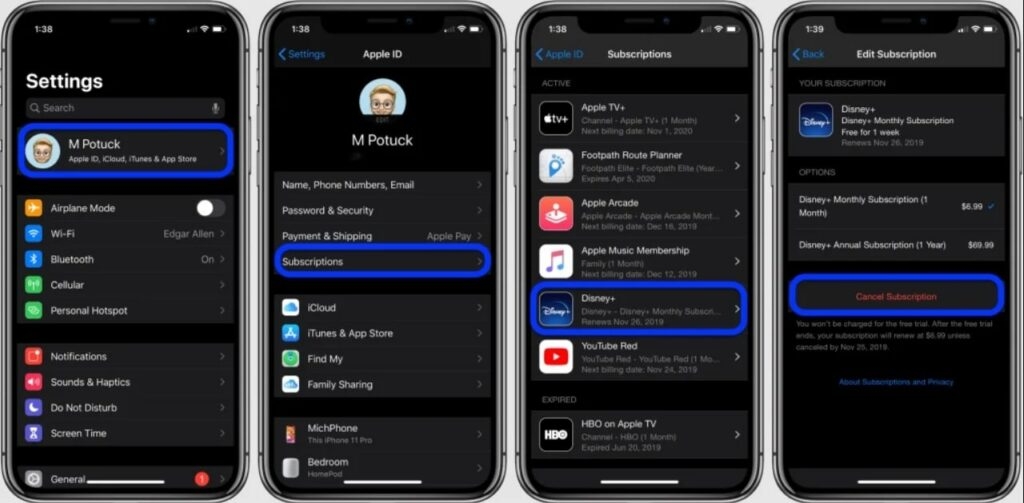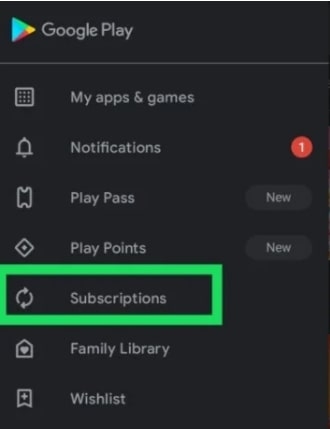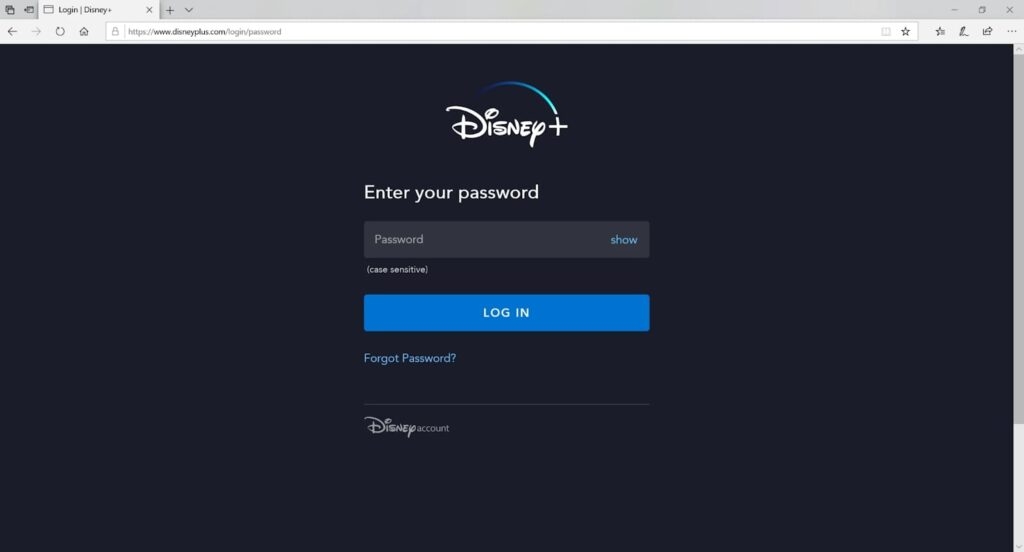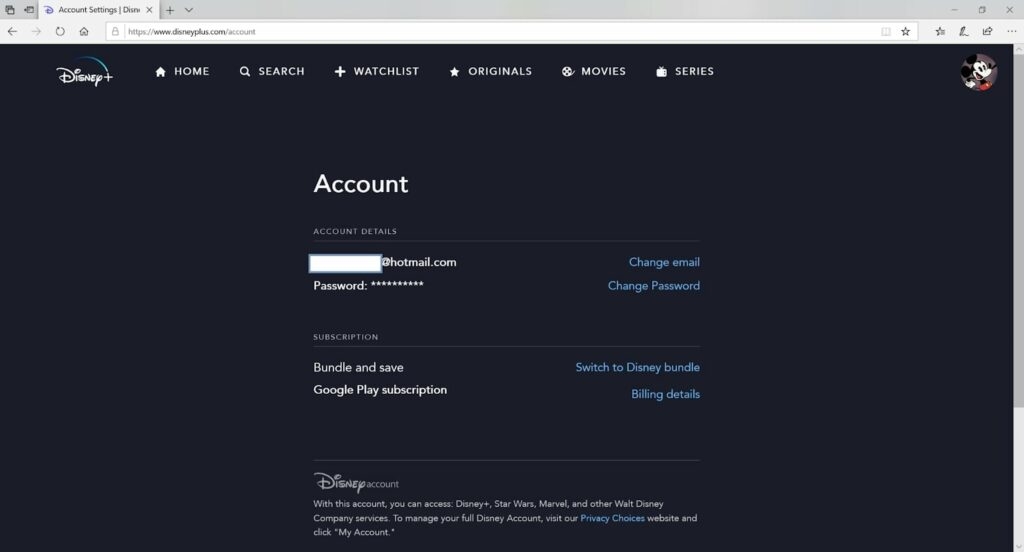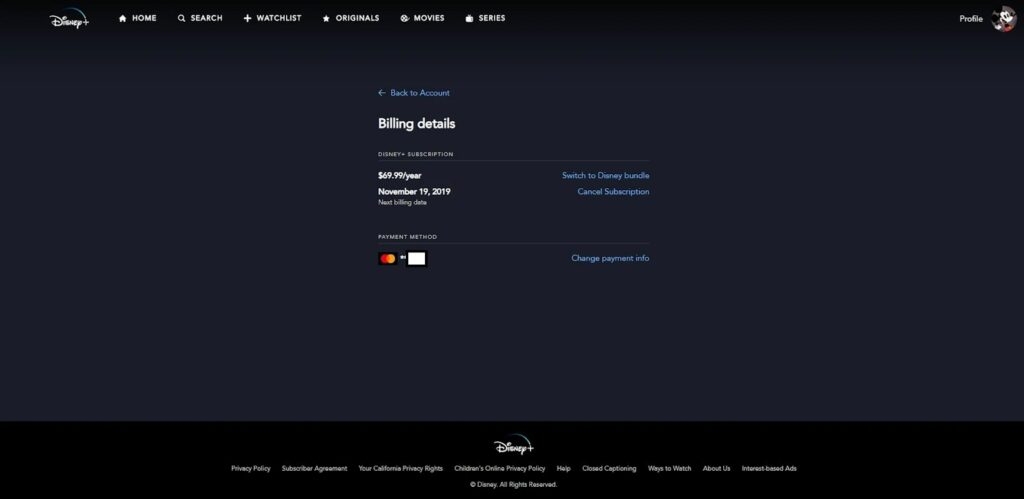Our goal in this article is to provide you with all the processes by following which you will be able to cancel your Disney+ subscription. We hope the steps mentioned here will be of help to you.
How To Cancel Disney Plus?
There are, basically, three possible ways by following which you will be able to cancel your Disney+ subscription. Those are
From an iPhoneFrom Google Play StoreFrom Disney+ Platform.
Let’s start with iPhone.
How To Cancel Disney Plus From iPhone?
This step is only possible if you have signed up on Disney+ with your Apple account. Here are the steps that you can follow:
Find Setting on your iPhone. Click on your name at the top of the screen Find the Subscription tab from the next screen. Now, scroll down to find Disney Plus and tap on it. Choose Cancel Subscription from the next screen.
And that’s it. With this, your Disney Plus would be canceled. Now, check the steps necessary if you have an Android phone.
How To Cancel Disney Plus From Android Device?
You will only be able to complete the cancellation if you are signed up on Disney plus with a Gmail account. So, here is how you can cancel Disney Plus using an Android device.
Find the Google Play Store on your device and open it. Find the subscription tab and tap on it. Now, Choose Disney Plus from that and tap on Cancel Subscription.
This is how you can cancel Disney plus from an Android device.
How To Cancel Disney Plus On Disney Plus Platform (Web Browser)?
Canceling Disney plus from a web browser is quite easy. Here are the steps by following which you will be able to cancel your Disney plus subscription with ease.
Go to disneyplus.com and log into your account using the username and password.
Click on your profile icon on the top right corner of the screen. Choose the account from the drop-down menu.
Now, click on Billing Details, and from the next window, choose Cancel Subscription.
Upon completing the above steps, you will be asked to provide a reason for your cancellation. You can just provide one, or you can skip it. When that is done, choose to continue to cancel to finish your cancellation procedure. With this, your subscription will be canceled. Even after the cancellation, you will be able to use Disney plus till the expiration of the subscription.
How to Re-Subscribe To Disney Plus?
Once you cancel the Disney Plus subscription, you can still re-subscribe at any time. The process to re-subscribe on Disney Plus is the same as you subscribed for the first time. You can use any platform of your choice to make the payment for the Disney Plus subscription. However, if you have deleted the account instead of canceling the subscription, then you might have to create a new Disney Plus account and then subscribe.
Conclusion
A very important point to keep in mind is that deleting your Disney plus account doesn’t necessarily stop your subscription immediately. So, if you are deleting your Disney Plus account, make sure to cancel the subscription before doing so. And you can follow the above-mentioned steps to cancel your Disney plus subscription!
How to Fix Disney Plus Error Code 401(Roku TV)?How to Fix Disney Plus Error Code 142?How to Fix Disney Plus Error Code 41?