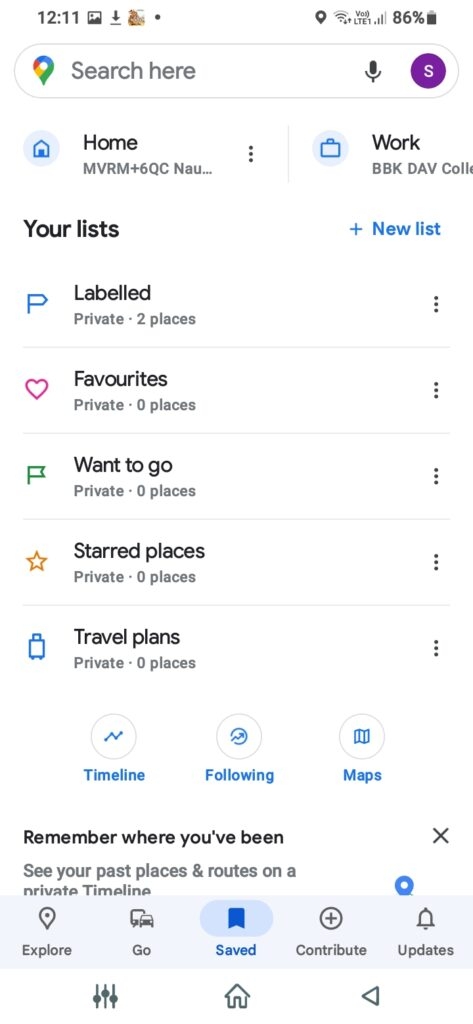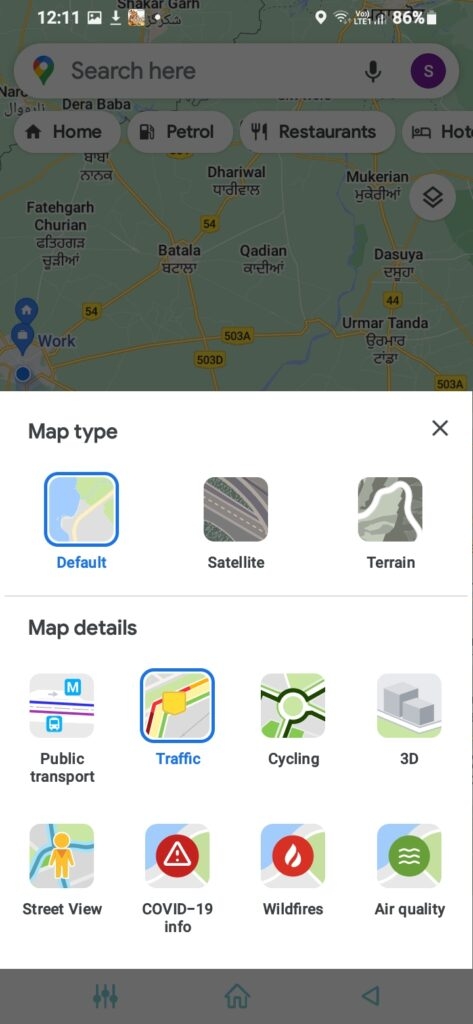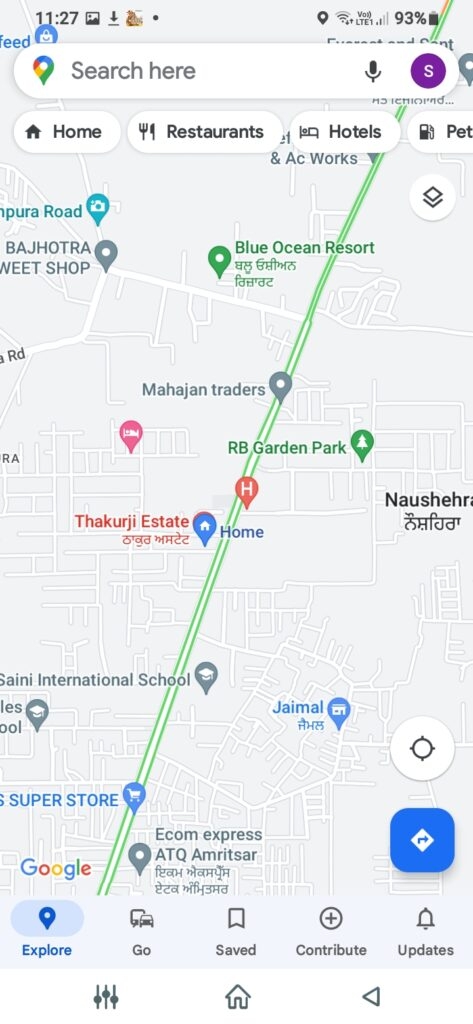You can check traffic in advance to your home and office. If you are thinking about how to Check traffic to my home and office, we have to get you all covered!
How to Check Traffic to my Home and Office on Android, iOS?
To check traffic on the go, you can use Google maps on your mobile device. If you own an android, then Google Maps will be already installed. But if you own an iOS device like iPhone or iPad, then you will have to go to the app store to install it. Follow the steps given below to do so:
Head over to Google Maps on your smartphoneSign in with a Google Account and navigate to Saved, shown at the bottom of your screenTap on the home tab and add an address to your home. Similarly, you should add Work Place location Now, press on the three-lined icon and navigate to Your PlacesTap on Home or Work, whichever area you want to check
Press on the Directions button, and Google will find the most straightforward routeFurther, tap on the Stack shaped icon and select Traffic from the pop-up
Google Maps will indicate traffic with different colored lines depending upon the conditions of your route. If you see a green-colored line, there’s no traffic in the area. Moreover, the Orange-colored line indicates moderate, but the Red color means heavy traffic jams.
How to Check Traffic to my Home and Office on PC?
If you own a Windows or Mac, then you can check traffic to your home and office using the Google Maps browser application. You should then add your home and office addresses and save them. Follow the steps given below to do so:
Open your Browser, go to Google apps, and select MapsClick on the three-lined on the left to open the menuChoose the location whose traffic you want to check (For the home address, click on Home while selecting Work to check the office address). Now, go back to Menu and click on Traffic
You will see live traffic updates in green, orange, or red colors like the one mentioned above.
How to Check Traffic to my Home and Office at Different Times?
When planning your day, you can check traffic to your home and office at different times. You can set the time in advance and then check them at your department, arrival, or peak times. Follow the steps given below to do so:
Go to Google MapsSpecify your destination and press the Start ButtonYou will see the traffic conditions and the best route; tap on the three-dots iconNow, click on Set Depart or Arrive time and click on Set arrival Time
After doing this, you will get the traffic updates for the chosen arrival time. You can specify your home or work location, choose the depart/arrival time and get an advanced idea about traffic updates during then!
How to Check traffic to my Home and Office without Google Maps?
You can check traffic even if you don’t want to access the Google maps app or website. You should have Google Chrome installed on your mobile or PC and sign in with your Google account. Follow the steps given below to do so:
Head over to Google Chrome and enter Check Traffic to Work for women lace or Check Traffic to Home for checking traffic to your house, If your home or work address is not saved, then you will be prompted to add it
Afterward, Chrome will open Google apps automatically and show you traffic updates.
Later, you can also check out for alternate routes when needed. If you are lazy, use Google Assistant and say “check traffic to home” or “check traffic to the office.”
What’s better, Google Maps or Waze?
Though Waze has better fan-following than Google Maps yet, you cannot rely on its traffic updates. Several users have reported it to be inaccurate. In contrast, Google Maps are more accurate than you can depend upon.
The Final Word
If you were looking out for how to Check traffic to my home and office, then you would have got your answer. You can use Google Maps on Android, iOS, or PC. Besides, you can even check it at preferred times and plan your travel accordingly in advance.
Google Maps adds a New Feature for WheelchairsGoogle Maps gets a Modern Touch for its Location Sharing InterfaceStay safe: Violence alert on Google Maps