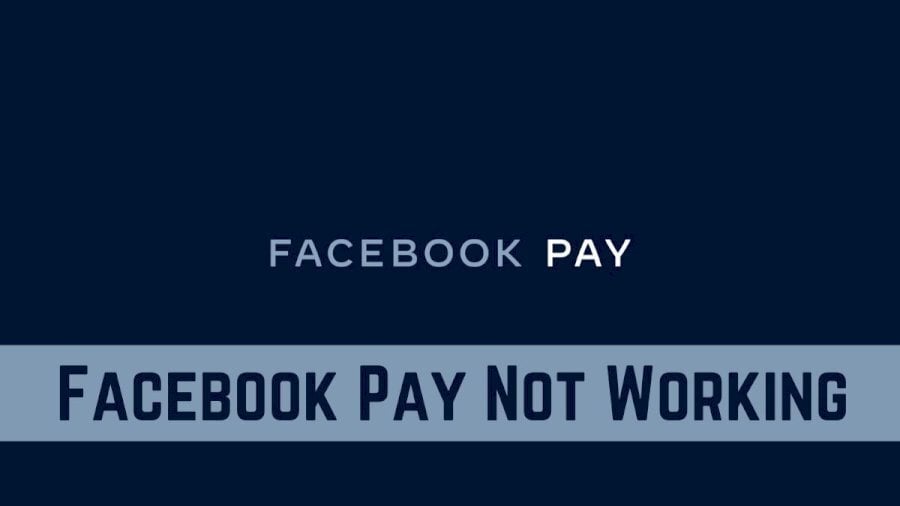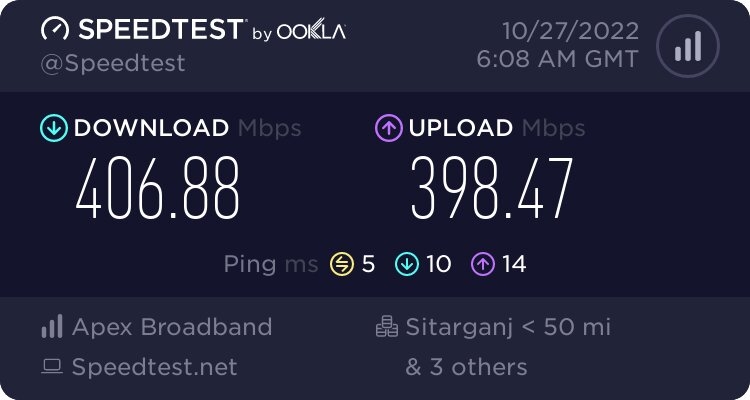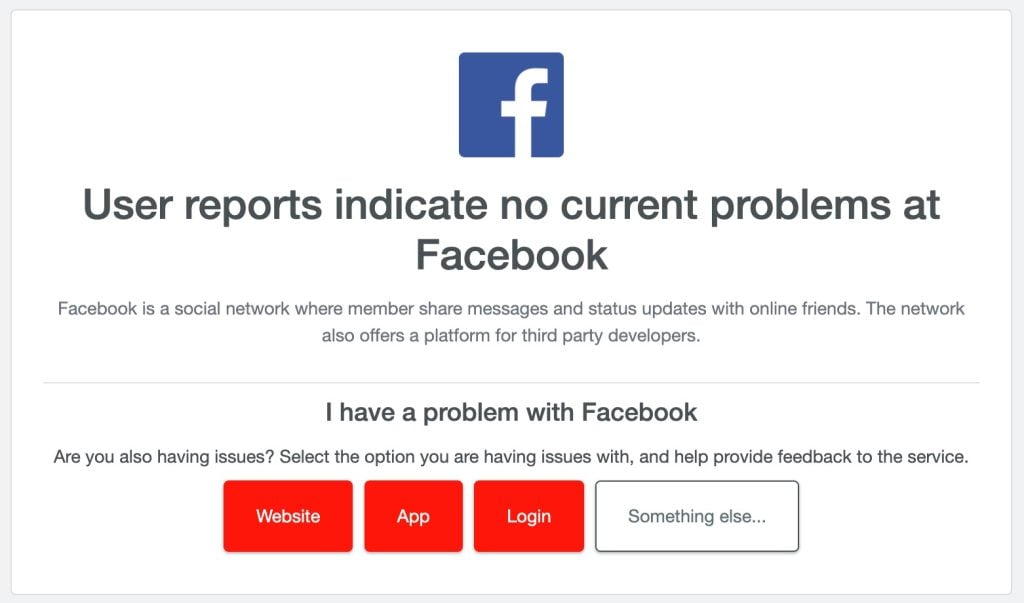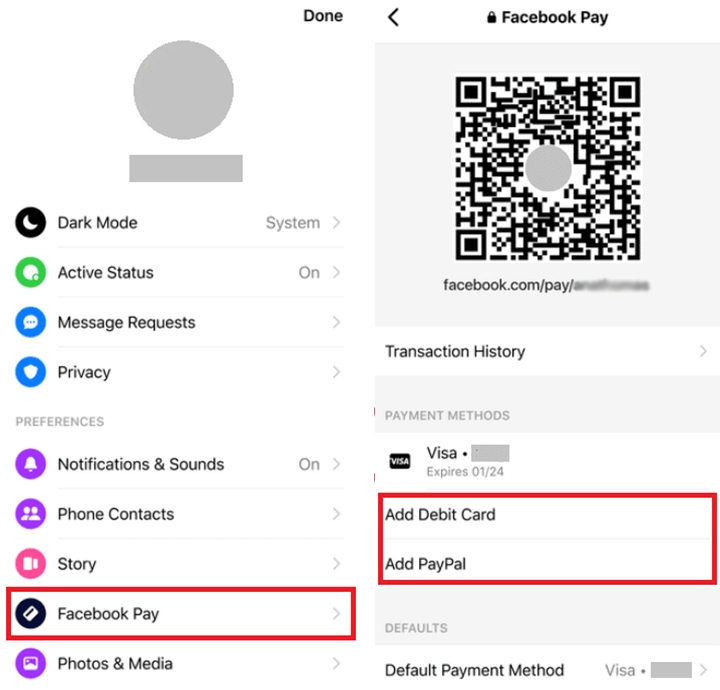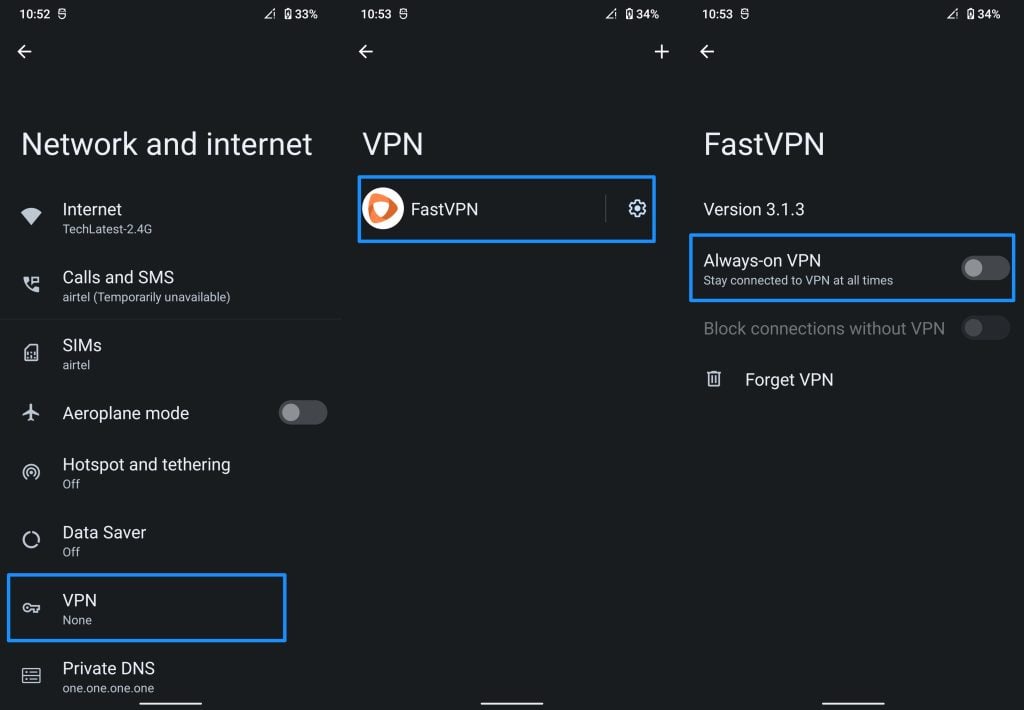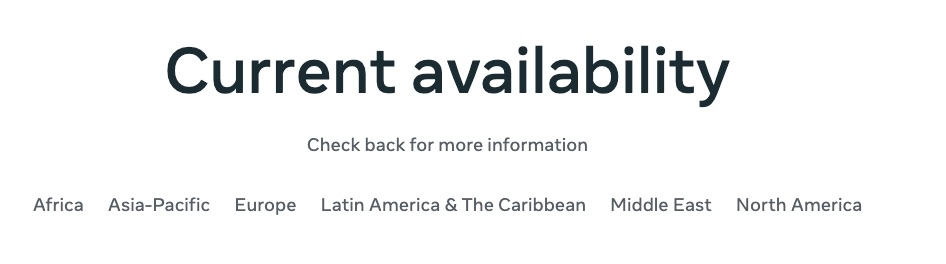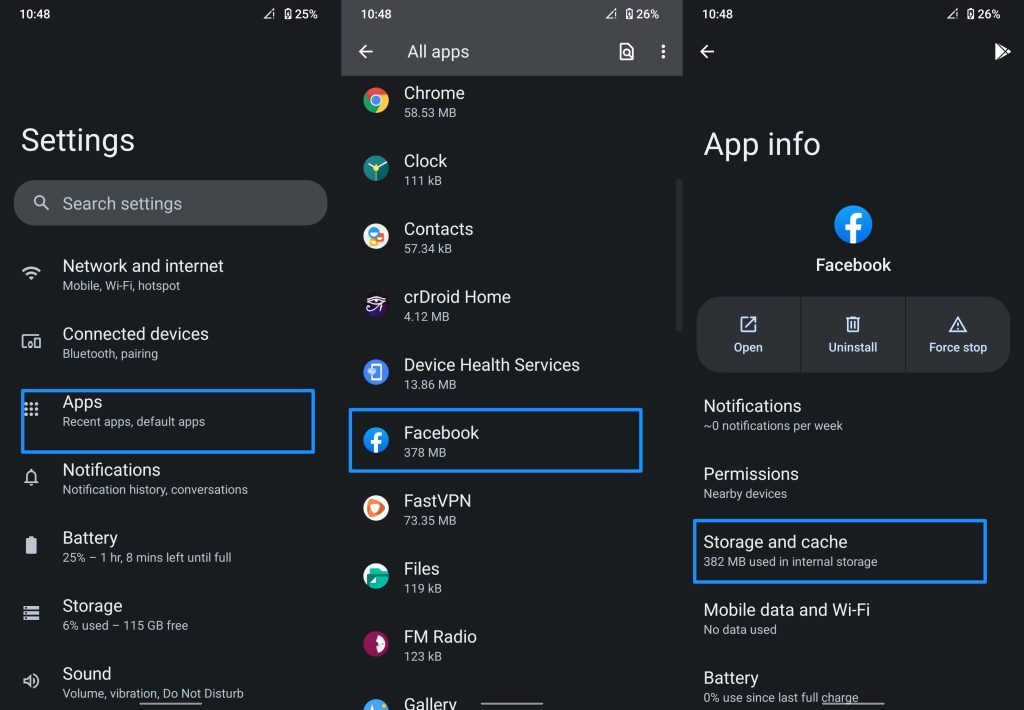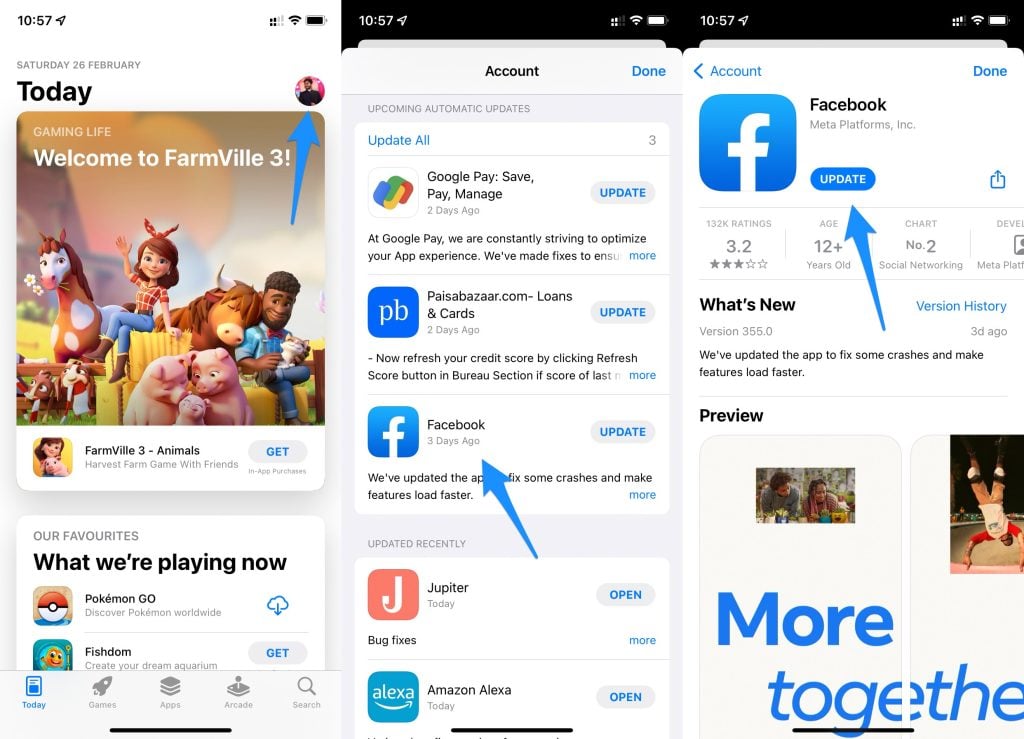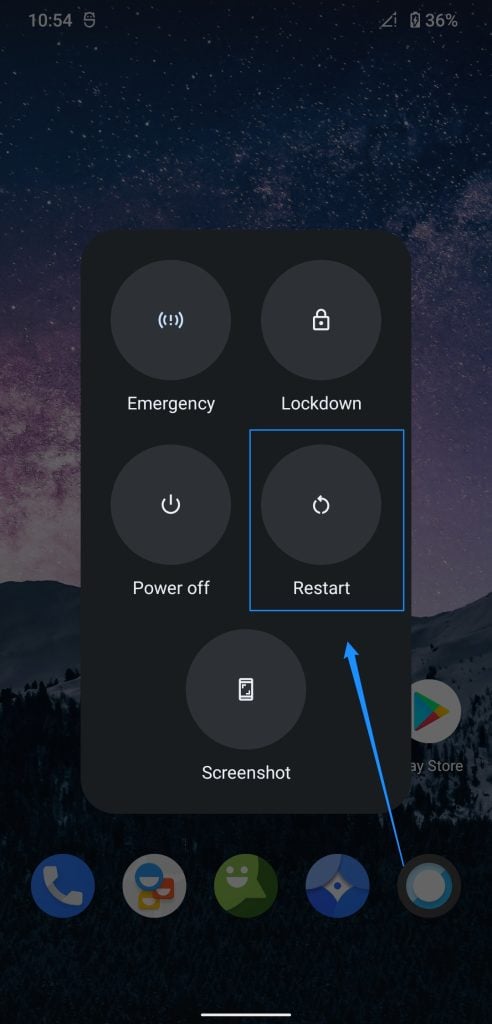Facebook Pay is a fast, easy, and secure payment processing service that allows you to make and receive payments on Facebook, Messenger, Instagram, and WhatsApp. With Facebook Pay, you can use the same payment methods you already use on Facebook to pay for things like games, products, and services. You can also use Facebook Pay to send or receive money from friends and family. But there are a lot of people who are facing problems with Facebook Pay not working for them. We know that it is really frustrating when you’re trying to make a purchase and the payment won’t go through. This is why today we will show you how to fix the issue of the Facebook pay not working. So, let’s get started!
Why is My Facebook Pay Not Working?
There are a few potential reasons why Facebook Pay is not working. Facebook Pay doesn’t work for you if your internet connection is down, Facebook servers are down, you’re using an old version of the Facebook app, the cache is causing the problem, or your bank or card isn’t working. Furthermore, your payment method may be the cause of the issue. There may also be a problem with Facebook’s payment system. If you’re having trouble using Facebook Pay, try troubleshooting the issue using the methods below or contact Facebook for help.
How to Fix if Facebook Pay Not Working?
The following are some effective ways to help you troubleshoot the issue of Facebook Pay not working.
Check Your Internet Connection
An unstable internet connection is one of the most common causes of Facebook Pay not working. If you are having trouble loading the Facebook app, you can run a speed test to ensure the problem is not with your internet. You can run a speed test using an online service or apps like fast.com or speedtest.net. If you have a poor internet connection, you will need to increase your internet speed. Turn off the internet and then turn it back on after a few seconds to improve speed. You can also switch your internet connection. For example, if you are connected to your mobile data, you can connect your device to Wi-Fi, or if you’re using Wi-Fi, you can connect the device to your mobile data. Make sure that any public Wi-Fi you use is safe, and avoid any open Wi-Fi for security reasons.
Check Facebook Server Status
Before you proceed with the other fixes, you need to figure out whether the issue is occurring on your end or on the server end. If the problem is on the server side, there’s not much you can do to fix it other than contact support. You can check the server status of Facebook at your location with several free online services. We recommend that you visit the Facebook downdetector page. You can see the number of reports and users’ comments. If there is a significant number of reports, it indicates that Facebook’s servers are having problems. If the servers are having trouble, you may use Facebook pay after some time.
Add And Remove Payment Method
Occasionally, the payment might not work between the app and the bank due to a glitch. To resolve the issue, remove the payment method and add it again. Here is how to add or remove the payment method in Messenger:
Firstly, Open the Messenger app.Now click on your profile picture on the top left.Scroll down and select Facebook Pay.Now click Add new debit card or PayPal.
After that, tap Add Debit Card or Add PayPal.Then, enter your payment information and click on Save.
Disable Your VPN
If you’re using a VPN, this could also be getting in the way of Facebook Pay. When streaming content, many people use VPNs to protect their network from third-party trackers. But your VPN may occasionally cause problems with your apps on your device. When you connect to servers in another country, for example, the United Kingdom, but live in the United States, you hide your location. Apps and services related to finance require your location to verify your identity. For this reason, you should check if you are connected to a VPN in another country and disable it to fix the issue if you are. After disabling your VPN and trying again to use Facebook Pay.
Facebook Pay Is Not Available In Your Country
It is important to know that Facebook Pay is unavailable in all countries. If Facebook Pay is unavailable in your country, it will not appear for you, and you will not be able to use it. Currently, Facebook Pay is available in countries such as Africa, Asia-Pacific, Europe, Latin America and the Caribbean, the Middle East, and North America. By visiting this page, you can find out if Facebook Pay is available in your country.
Clear Your Facebook Cache
Sometimes, your Facebook cache may be causing the problem. To clear the cache, follow these steps:
First of all, open Settings on your Android device.Then tap Apps & Notifications.Look for Facebook on the list and tap it. After that, select Storage or Storage & Cache, depending on your Android version.And click on the Clear Cache.
Note: It is important to know that the steps for clearing the cache may vary slightly from device to device.
Update The Facebook App
If you are using an old version of Facebook, there may be bugs that prevent Facebook pay from working. Follow the below steps to update the Facebook app:
First of all, open the Play Store on Android or App Store on your iOS device.Then search Facebook.After that, open the Facebook App page.Hit the update button if an update is available.
After updating the Facebook app, remove it from the recently used apps list and start it again. Facebook pay should now work. If it doesn’t work, follow another method below.
Restart The Device
Sometimes, it can be helpful to restart your device to ensure that no underlying issues or bugs are affecting the performance of Facebook Pay. It will also remove other temporary files and cache that may be affecting Facebook pay. You can restart your device by simply holding down the power button.
Logout And Login Again
The Facebook Messenger app and its files may sometimes have bugs and glitches. These bugs can cause your user data to be corrupted, resulting in unexpected error messages on your current session. You must log out and log in back to your Facebook account. This technique works whether you are using the Facebook app for your smartphone or the Facebook web version. Log out of your Facebook account from your app settings by clicking the logout button. After logging out from your Facebook account, close the Facebook app or website and re-login your account. Now check that it works properly for you.
Contact Facebook Support
If you’ve tried all the troubleshooting methods mentioned above and none of these solutions work for you, then it is time to contact Facebook’s support team for assistance. To contact Facebook support, go to their help center page. If you have tried all the ways listed above, and even Facebook support cannot help you, you may want to consider using other payment apps. The following are some Facebook pay alternatives:
Google PayPayPalApple PayVenmoZelleCash AppPayoneerWise
Conclusion
Above, we have discussed some effective methods on how to fix if Facebook Pay Not Working. And we hope this post helped you fix Facebook pay not working or not showing issues. If you have tried all of these troubleshooting methods and Facebook Pay is still not working, contact the Facebook support team for help. Please let us know if you have any questions regarding this topic in the comment box, and tell us which methods worked for you. We’d like to hear from you in the comments. Thanks for reading!
Why Does Facebook Keep Logging Me Out?Fix: ‘You Can’t Use This Feature Right Now’ Error on FacebookFind Facebook Profile using Reverse Image Search (Facebook Image Search)