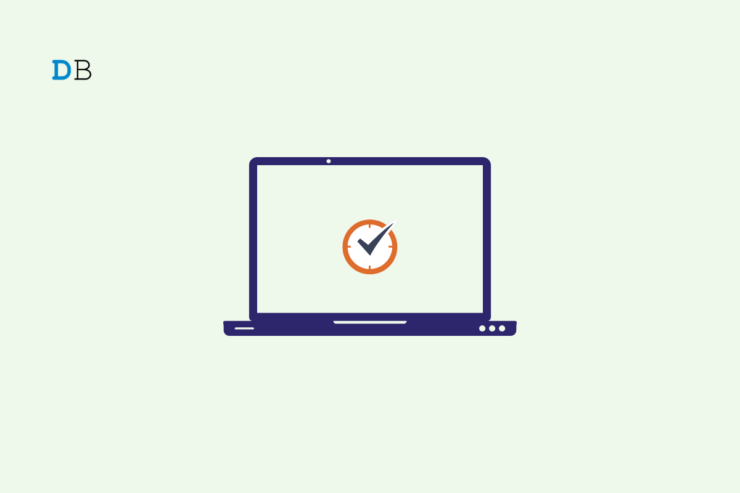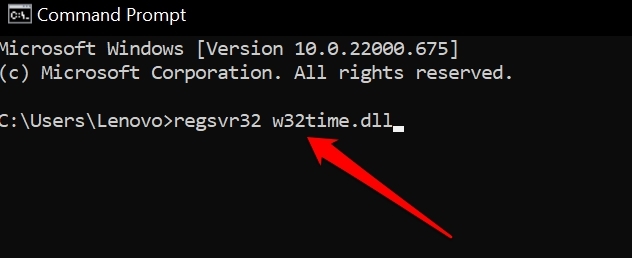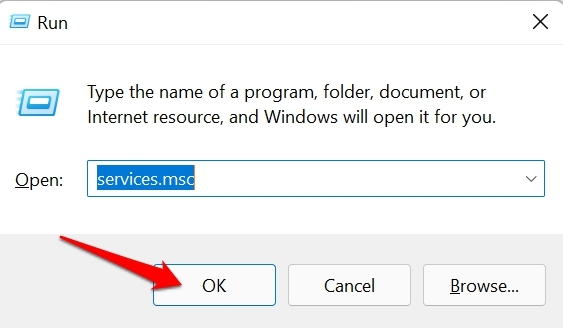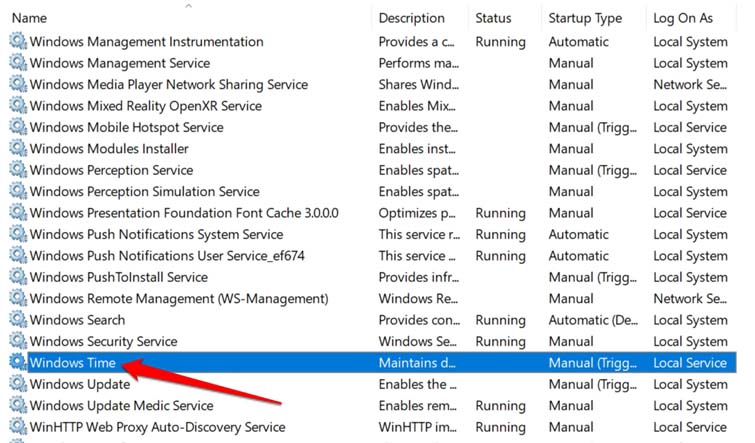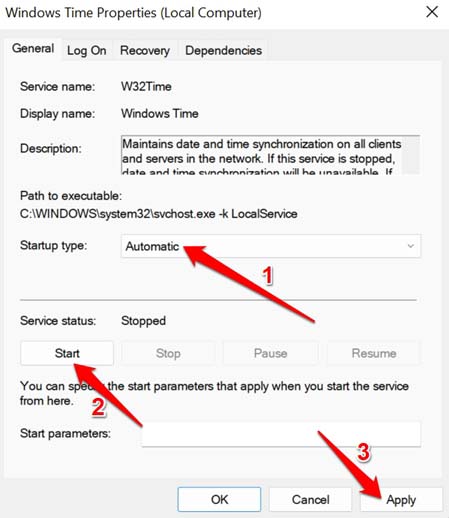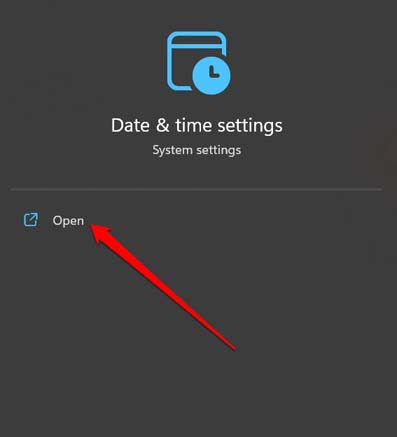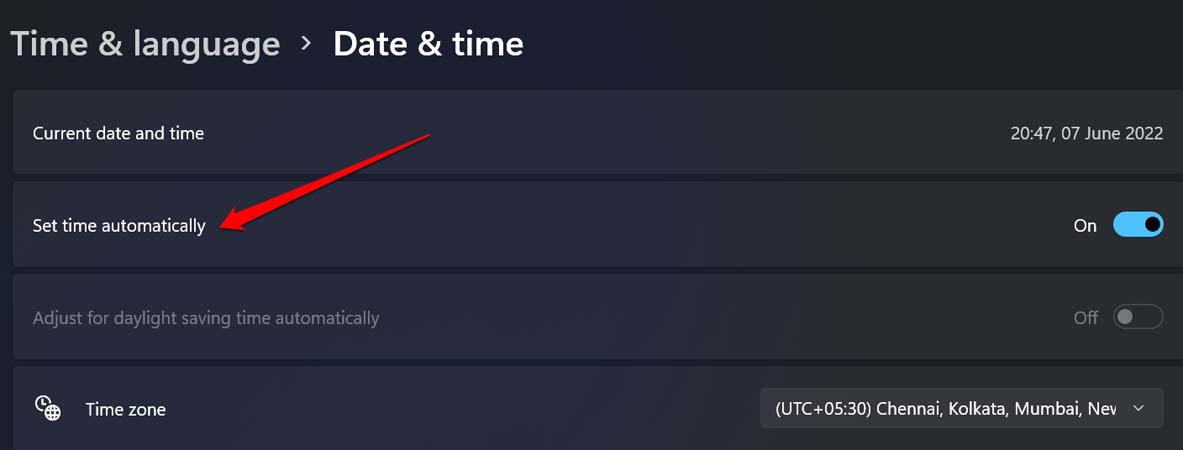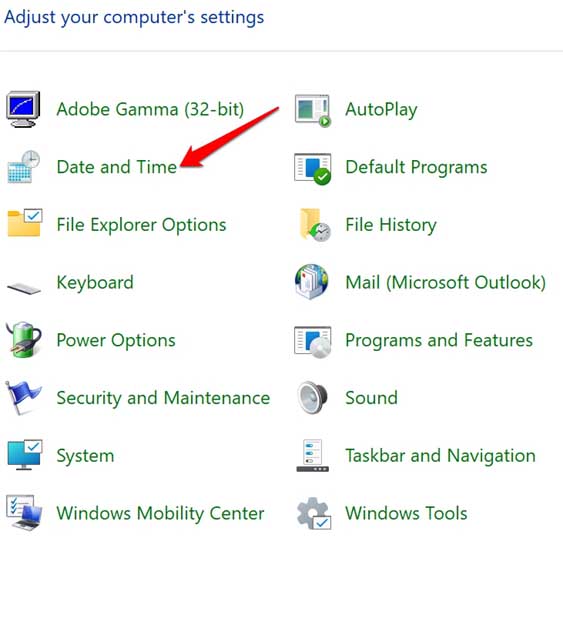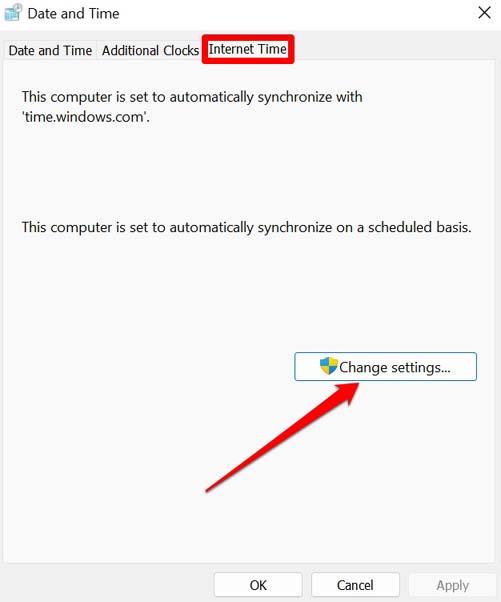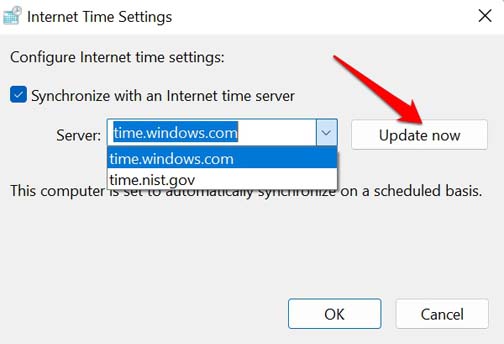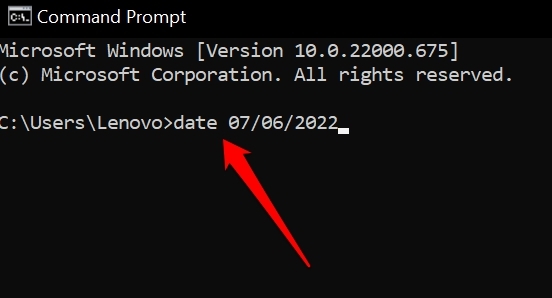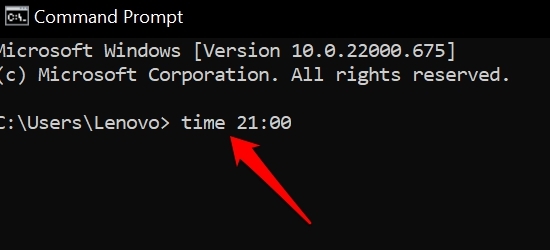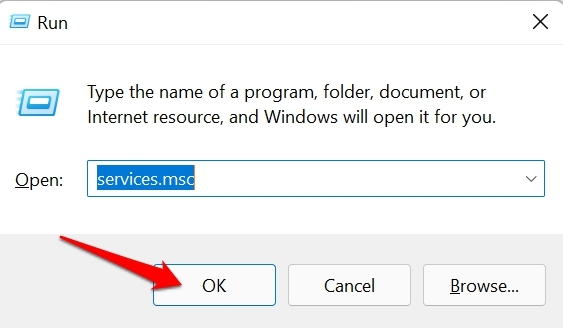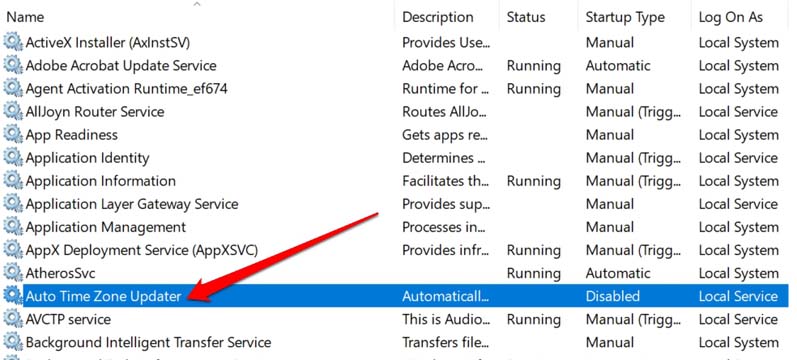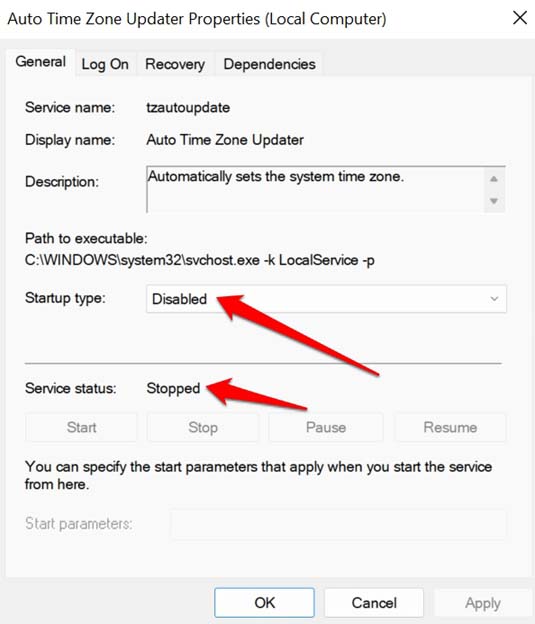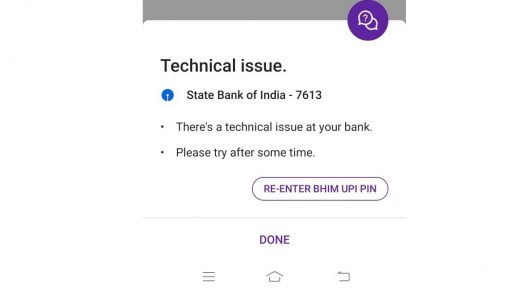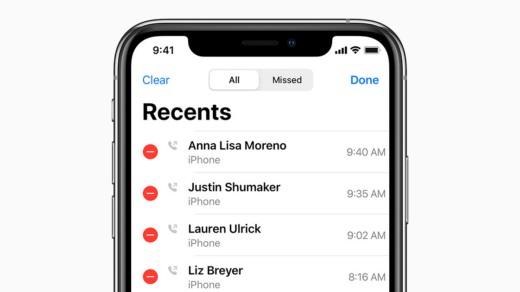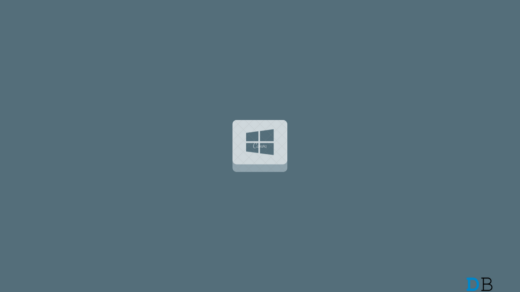Also, there can be more reasons for time not updating on Windows 11. It may be something as simple as time is not set to update automatically. The user has to manually set it. Windows 11 time on the display is managed by the dedicated time service which is one of the various Microsoft Windows services present on the computer. If the Windows time service has been stopped then time won’t update. Also, the w32time dll file needs to be registered on Windows 11. This allows them time to display correctly. Otherwise, you will experience that Windows 11 time is not updating.
Best Ways to Fix Windows 11 Time Not Updating
Here are the various troubleshooting tips that you can use to set the time correctly on your PC.
1. Reset w32time dll
To register the w32time.dll file you have to use the command prompt. here are the exact steps. Check the time and see if it is set correctly now.
2. Start the Windows Time Service
Follow the steps mentioned below to restart the Windows Time Service.
3. Enable Set Time Automatically on Windows 11
It is important to check that you have set your computer running Windows 11 to fetch the correct time automatically as per your time zone. To enable automatic time on your PC,
4. Update the Server of Internet Time
Your PC fetches the correct time based on your time zone from internet-based servers. You have to update this server to get the correct time on your computer.
5. Use Command Prompt to Set Time on Windows 11
You can even set the time using the command prompt It’s quite easy. here’s how to do it. Setting the date,
6. Scan for Corrupt System Files
If you were trying to install an update and it got interrupted in the middle, then you may end up with a few corrupted system files on the PC. This can cause the services to get disabled or the DLL files we fixed earlier to get affected. While fixing the time no updating issue on Windows 11, do scan for the presence of corrupt system files. To do that,
7. Re-enable Auto Time Zone Updater Service
Here is another service of Windows 11 that is associated with the time being displayed on your PC. You can disable this feature and re-enable it to fix the time on Windows.
8. Install Latest Windows 11 Update
Fixing the bugs on the Windows 11 is important as well. If time is not updating try to install a newer version of Windows 11. You can manually check for an available update.
Conclusion
Having the wrong time on your PC may look like a smaller issue. On the contrary, it is an indication of buggy system updates, disabled services, or the presence of corrupt system files. So, follow the tips mentioned in this guide and fix the issue of time not updating on Windows 11. If you’ve any thoughts on How to Fix Windows 11 Time Not Updating?, then feel free to drop in below comment box. Also, please subscribe to our DigitBin YouTube channel for videos tutorials. Cheers!
Fix PhonePe Technical Issue Error How to Fix Call History Not Showing on iPhone? Windows Key Not Responding on Windows 11 : How to Fix
Comment * Name * Email *