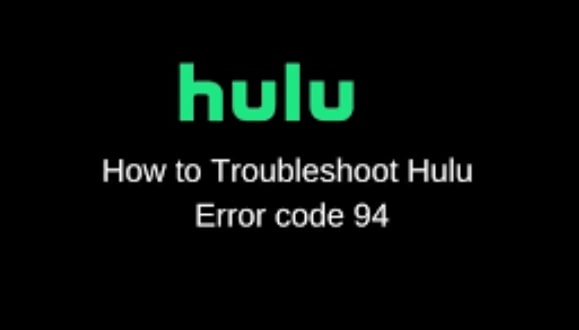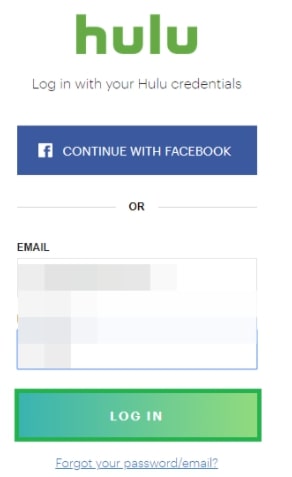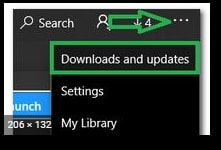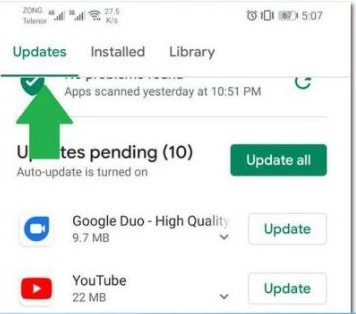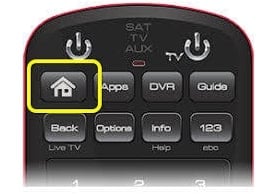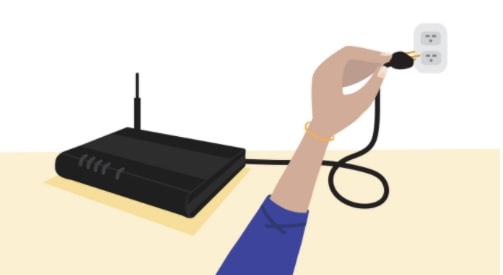In Hulu’s popular video streaming platform, users often encounter error 94 when streaming content. There is usually an issue with your internet connection, Hulu’s app, or the device you’re using to access the service. Hulu is a great streaming service that allows you to watch your favorite TV shows and movies whenever possible. With Hulu, you can binge-watch any TV episodes you like without fuss on any device such as the Xbox One, Windows 10 PC, Apple TV, or Android phone. You may also get error 94 Hulu if your device and Hulu’s application are incompatible. This may be because the Hulu app isn’t compatible with PS4 or Firestick. However, sometimes you may experience an error 94 while trying to watch something. Here are some common causes and solutions to Hulu Error 94:
Why Does Hulu Error Code 94 Occur While Watching Any Show?
Whenever there is a problem with your internet connection, your app, or your device, you will see Hulu Error Code 94. Here are a few causes of this error: If you receive error Code 94, it may be caused by slow internet speeds, outdated apps, incompatible devices, or network configurations.
How To Troubleshoot Hulu Error 94?
The following are some troubleshooting methods for fixing the Hulu error 94. You will definitely solve the problem using these methods. You will find complete solutions to fix the Hulu loading error 94 on various kinds of devices in this post, regardless of whether you are using your Windows system or your Apple TV. Let’s look at these solutions to resolve the problem.
Fix 1: Slow Internet Connection
Hulu Error Code 94 is often caused by a slow or unstable internet connection. It may be difficult for the video streaming service to deliver a seamless viewing experience if the internet connection is slow or unstable. The speed and stability of your internet connection need to be checked in order to resolve this problem. Using a speed test website, you can check your current internet speed against Hulu’s minimum requirements, which are 3 Mbps for SD and 8 Mbps for HD. You can do a few things if your internet speed is below the recommended speed:
Whenever your internet connection is slow, you can improve its stability by resetting your modem. Getting closer to your router will improve your internet signal. The further you are from your router, the weaker the signal will be. You can improve your connection’s strength and speed by moving closer to the router. If you have multiple wireless devices connected to the same network, they can compete for bandwidth, resulting in a slow internet connection. It may be helpful to disable or disconnect other devices in order to fix this problem. Alternatively, you may need to contact your internet service provider if the above steps do not improve your internet connection speed.
Fix 2: App or Device Issues
There can also be issues with your app or device, causing Hulu Error Code 94. To resolve the Hulu 94 error, you can try the following steps:
It is a good first step to restart your device if you are experiencing app or device problems. When you run into problems with the Hulu app, you can reinstall it by uninstalling it and then reinstalling it once again. Make sure your device meets the minimum requirements to access Hulu. There is a possibility that you may encounter Error Code 94 if your device is outdated or not compatible. Try accessing Hulu on a different device if your current device is causing the error. Using this method will help determine whether the device or Hulu causes the problem.
If you follow these steps, you will be able to fix any app or device issues causing Hulu Error Code 94. Further assistance can be obtained from Hulu customer service if the problem persists.
Fix 3: Deactivate Device
You can deactivate your device in order to fix the loading error Hulu. Sometimes, deactivating and reactivating the device can solve the Hulu error 94. To do so, follow these steps:
Firstly, open your web browser and navigate to the Hulu official site. Then log in to your Hulu account.
After that press the Block icon in the top right corner and choose Account. Select the Manage Devices option under the Your Account section. Now, click the Remove button next to the device to deactivate it. Once it has been a while, reactivate it by adding the code during login on the device. After that, restart Hulu and see if the error 94 Hulu is fixed.
Fix 4: Clear Cache For Hulu App
As mentioned earlier, a corrupt cache due to a faulty launch configuration may cause error 94 Hulu. To resolve the error, you can try clearing the cache for the Hulu app. Simply follow these steps to clear cache for the Hulu app:
Clear Cache on Windows 10
The following are the steps to clear cache for the Hulu app on Windows 10.
First of all, press the window key and go to the settings. Now click on Apps under Settings. Now, you will see the Apps & Features window. Here you can see a list of all the apps installed on your Windows 10 computer. Search for Hulu and click it. Click Advanced options after clicking Hulu. Now Press the Reset button. All saved data will be deleted when you tap Reset.
Clear Cache on Xbox One
The following are the steps to clear cache for the Hulu app on Xbox One.
Firstly, go to the Xbox Home menu on the device. Select My Games and Apps. After that, select Apps. Now choose Hulu. Open More Options by tapping the Menu button on your Xbox One controller. Then click Manage App. Click Saved data to clear the cache. Now launch Hulu apps and check whether the error has been solved.
Fix 5: Outdated App
When streaming Hulu, you may encounter Error Code 94 due to an outdated app. In addition to fixing bugs, improving performance, and adding new features, the Hulu app is updated regularly. There is a possibility that you might experience streaming issues with an outdated version of the app, including Error Code 94. It is necessary to update the Hulu app to the most recent version in order to resolve this issue. To get started, follow these steps:
On mobile devices: Search for Hulu in the app store and tap the Update button if it’s available. On smart TVs: Search the app store for Hulu, then select the option to update the app. On gaming consoles: Open the game store on your console and search for Hulu. If the app is available, update it.
This error code may occur because the Hulu app is out-of-date. By updating the app, you can resolve the problem.
Update Hulu Application on Windows
First of all, close the Hulu application completely. Then click the Microsoft Store icon in the taskbar. Now tap the Three Dots icon in the top right corner of the store.
Select Downloads and Updates. After that press the Get Updates button. You will now see the downloading process begin.
Once the application has been updated, open it to see if the Hulu error 94 has been fixed.
Update Hulu Application on Android Devices
Open the Play Store on your device. Then, press the Menu button. Now click on My App and Games and then select the Updates tab.
Click on Check for Updates. After that locate the Hulu application and then click Update. You will have to wait for the update to complete. Once it has been completed, launch the Hulu app. The error 94 should be resolved.
Update Hulu Application on Android TV
Turn on your Android TV and press the Home button on your remote.
Now go to the Google Play Store under Apps. After that select the Auto-update apps option and then click on the Auto-update apps at any time.
Update Hulu Application on Apple TV
First of all, go to Settings on your Apple TV. Then choose Apps. Select the Automatically Update Apps button. Press this button again to turn it off once the app has been updated. Finally, play any video on Hulu. The Hulu error 94 should be resolved now.
Fix 6: Power Cycling The Device
Performing a power cycle on your Hulu streaming device lets you resolve any bugs disrupting the app. Therefore, you can also try this approach to troubleshoot the error 94 Hulu. Follow the steps below to power cycle the device:
Plug out your Internet Router and the device you are using to stream.
Now press the Power button on your device and hold it for at least 15 seconds. After that, plug the router and streaming device back in and wait for them to power on.
Fix 7: Network Configuration Issues
While streaming, Hulu Error Code 94 can be caused by network configuration issues. This error may be caused by firewalls, antivirus software, or VPNs interfering with the connection between your device and Hulu’s servers. You need to disable any network configurations that could be causing the issue in order to resolve this issue:
In order to determine whether the firewall is causing the problem, temporarily disable it on your device. It may be necessary to disable your antivirus software in order to prevent Error Code 94 from occurring. You can temporarily resolve the issue by disabling your antivirus software. It is possible that you may need to disable a VPN if you are using one temporarily.
If you disable any network configurations that might be causing the issue, you can fix Hulu Error Code 94.
Fix 8: Server Issues
Sometimes, Hulu Error Code 94 is caused by server issues. However, there is the possibility that the error will occur if Hulu’s servers are down or experiencing high traffic levels. Server issues generally resolve on their own after a short period of time. Nevertheless, if you want to verify if the problem is with Hulu’s servers, follow these steps:
You can check Hulu’s status page to see if the service has any known issues. You can try streaming again later if the traffic on Hulu’s servers has subsided and the traffic is high. Make sure the issue is not specific to the show or movie you attempted to stream: Try streaming a different show or movie to see if it’s related to it.
Having tried all of these steps and still experiencing Error Code 94? Hulu’s servers may be to blame. The only thing you can do in this case is waiting for Hulu to resolve the issue. You can contact Hulu customer support for assistance if the issue persists for an extended period of time.
Conclusion
It is important to note that Hulu Error 94 is a common error caused by various factors, such as a slow internet connection speed, outdated apps, network configuration issues, and server problems. Use the steps outlined above to resolve this error if you’re experiencing it. So, that’s all we have for you on how to fix Hulu error code 94. We hope that you find this guide helpful. For further assistance, comment below and let us know.
How to Block Ads on Hulu? All Common Hulu Errors and their solutions 11 Free Live TV Streaming Sites Available