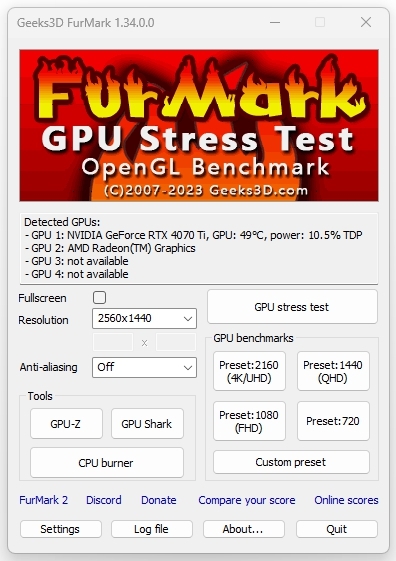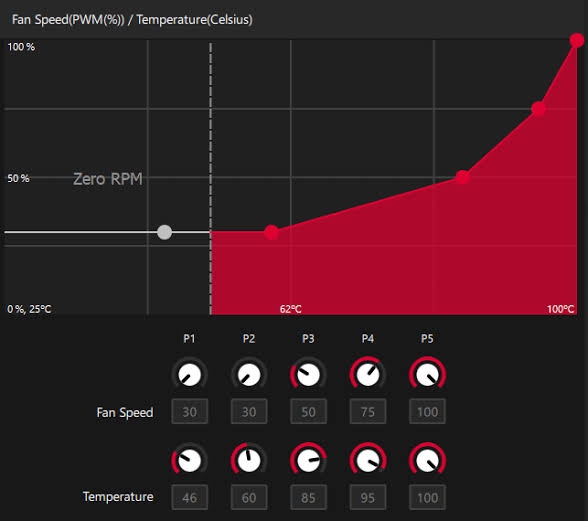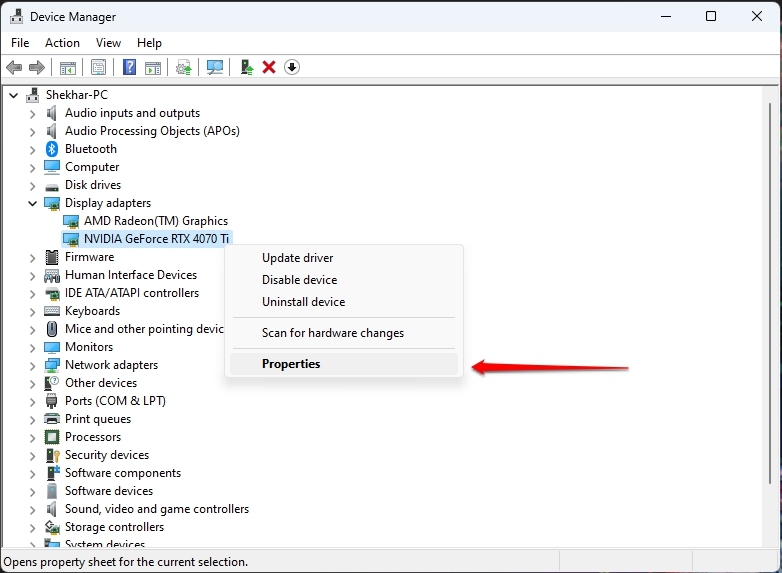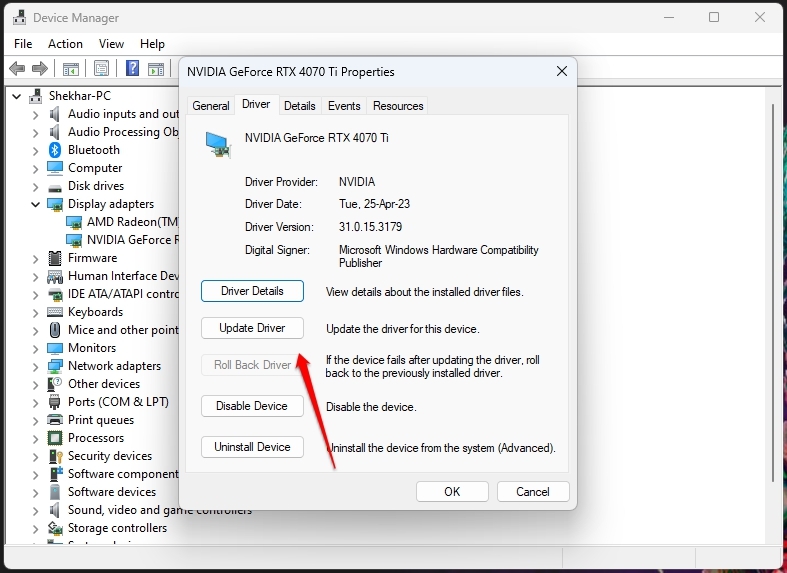So, you would install it and customize your PC. When you are all set up to begin your journey but notice the GPU fans not spinning, you are bothered. Besides, if you have yet to install it but abruptly the fans have stopped working, then you must pay heed to it. We have covered you all if you were looking for why it happens and why they don’t work!
How to Fix GPU Fans Not Spinning?
There are several reasons why your GPU fans are not spinning. Accordingly, you should troubleshoot your problem to avoid messing up your system. Follow the methods in sequential order for an effective solution!
1. Check if the GPU is Under Load
Since you have recently installed a GPU in your system, you must know that its fans are meant to spin only if they are under load. So, if you are not doing any hard-core tasks now, they won’t spin. Besides, if they aren’t under load, then too it’s evident for them not to spin. The fans are meant to cool the GPU; if the card already has a low temperature, there’s nothing to do. However, you might need clarification about how to Check whether they are under load. There are two methods to run this test; we recommend performing both for better analysis. The first one is to turn off and again start your PC. This is because upon turning it on, your system will run all of its fans for a while; hence, if it runs, the fan is working. Another one is to run a stress test. When you run them on your PC, it heats the GPU and stresses it to trigger the fan to run. You can run several stress test utilities, one of the reliable ones being Furmark. Despite doing so, if the fans don’t run, you should end the stress test immediately, as it might harm your PC due to overheating.
2. Check Whether it’s a Feature or a Problem
A feature that tells your system not to let the GPU Fan spin might be enabled. Some users want a silent operation while others want to save power, so the feature is meant for you. If your GPU fans are not spinning, it might be enabled, and therefore you must navigate to your GPU’s control panel. If it’s enabled, then disable it.
3. Tweak GPU Fan Curve
It’s already known that GPU fans spin only after reaching a specific threshold temperature. This is to keep the unit cool amidst increasing temperatures. The fan curve decides at which temperature the fan will spin. The particular value is set to a much higher temperature, and hence the fans are not spinning. So, you can tweak the curve and set a lower value so that the fans spin even at optimal temperatures. These fan curves represent how much the fan would spin at which temperatures. You can do so with your graphics card control panel or utilities like MSI Afterburner. For instance, AMD card users can tweak it by following the steps given below:
Go to the AMD Software and Open Performance. Select Tuning and choose Custom. In it, enable Fan Tuning and click on Advanced Control.
In it, you can tweak the GPU curve as per your preferences.
4. Update GPU Drivers
If your GPU’s fans don’t spin despite being set to optimal temperatures, then the cause of the problem might be something else. One of the prime reasons is that your GPU driver is buggy, so you should update it. Even if it’s not glitchy, an outdated driver needs to perform optimally. So updating it is essential. You can download the latest version from the official website or use the Windows in-built method with an active internet connection.
Press the Win+R keys and type devmgmt. The Device Manager opens; click on Display Adapters. Right-click on your GPU name and select Properties from the drop-down menu.
Now, expand the Driver tab and click on the Update Driver button.
Click on OK to save changes and let the process complete.
Obsolete drivers do interfere, and your GPU fans won’t spin. Besides, your GPU update might also be the cause sometimes. So, if you are a recently updated driver and face the issue, you must roll back the update.
5. Clean the GPU
If your GPU unit is not clean, its fans will find it problematic to spin optimally, leading to problems. The causes may be that something has obstructed the GPU fans or that too much dirt, dust, and grime has accumulated. In such a scenario, you must remove the GPU from its respective slot and clean it. Besides, you should also clean the slot where it was inserted. These are delicate components, and hence you need to be careful. The right approach is to use a lint-free cloth to clean it. Further, use a fine art paintbrush of series 0 to clean it properly, even from the edges. You can then clean the residues with a can of compressed air.
6. Check your GPU Setup and its Cables
One of the most common causes of GPU fans not spinning is that your GPU is not set up correctly. These include placing it in the wrong slot, needing more power, or loosely inserting GPU. Therefore, you should remove the GPU from its slot. You should turn off your system and disconnect it from the main supply. You must watch a YouTube video or check the manufacturer’s website to know which slot suits you. Uppermost slots are the best; however, if you already placed it and faced the issue too, you should try using another slot. Besides, if you have a modern one, then it would need more power. So, check whether the power supply is providing sufficient power for operation or not. Commonly, you would not have connected all the PCle power cables, which are essential, which might be the issue. In such a scenario, use all the necessary ones. If all of it is correct, you should remove your GPU from its slot and re-insert it. Besides, check if all the cables are firmly connected.
7. Test your GPU on Other System
Check whether the problem is with your GPU or your PC. So, you should test it with another system to check if the problem persists. If yes, the issue is with the GPU; if not, the problem is with your PC, or there are compatibility issues.
8. Seek Technical Help or Replace if Required
When none of the above solutions help you, you must seek technical support or replace your GPU. If it’s under warranty, then you should utilize it and get your GPU replaced.
The Final Verdict – GPU Fans Not Spinning
GPU Fans Not Spinning in your custom PC is an overwhelming issue. But before, check whether your GPU unit is under the load. If it is, then see if the fan spinning feature is enabled. The default temperature on the GPU Fan Curve might be higher for the fan to spin, so you check whether it is so. If yes, then tweak the temperature curve. If not, you need to open your PC case, check the cabling, reinsert the GPU, and even clean the unit. These solutions have worked for me; however, you need to replace your unit if it doesn’t help you. Further Reading:
RTX 4070 vs. 4070 Ti – Worth Spending an Extra $200? The Best RTX 4070 Ti GPU You Can Buy RTX 4070 Ti vs. RX 7900 XT – Which is Right for you?