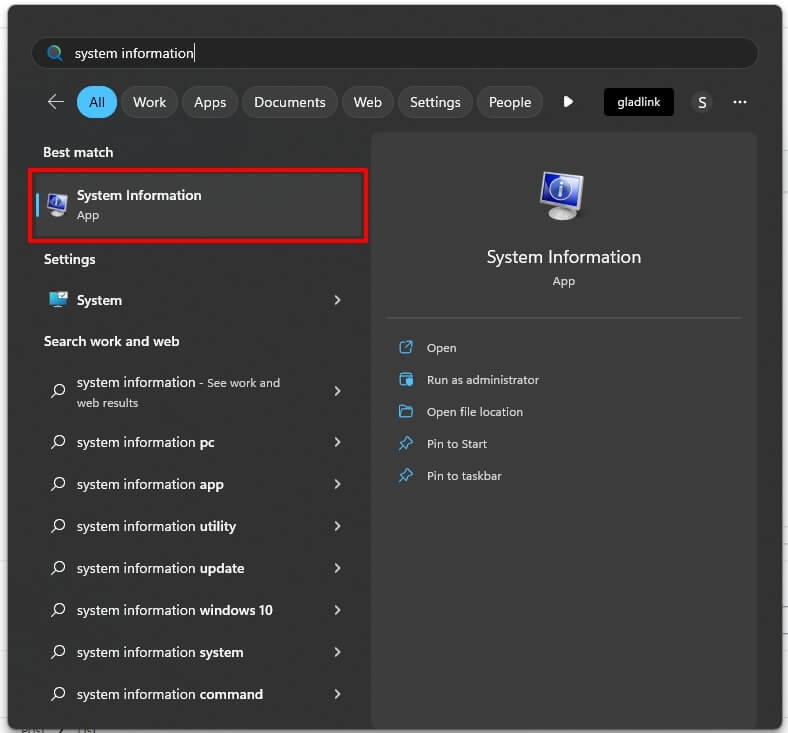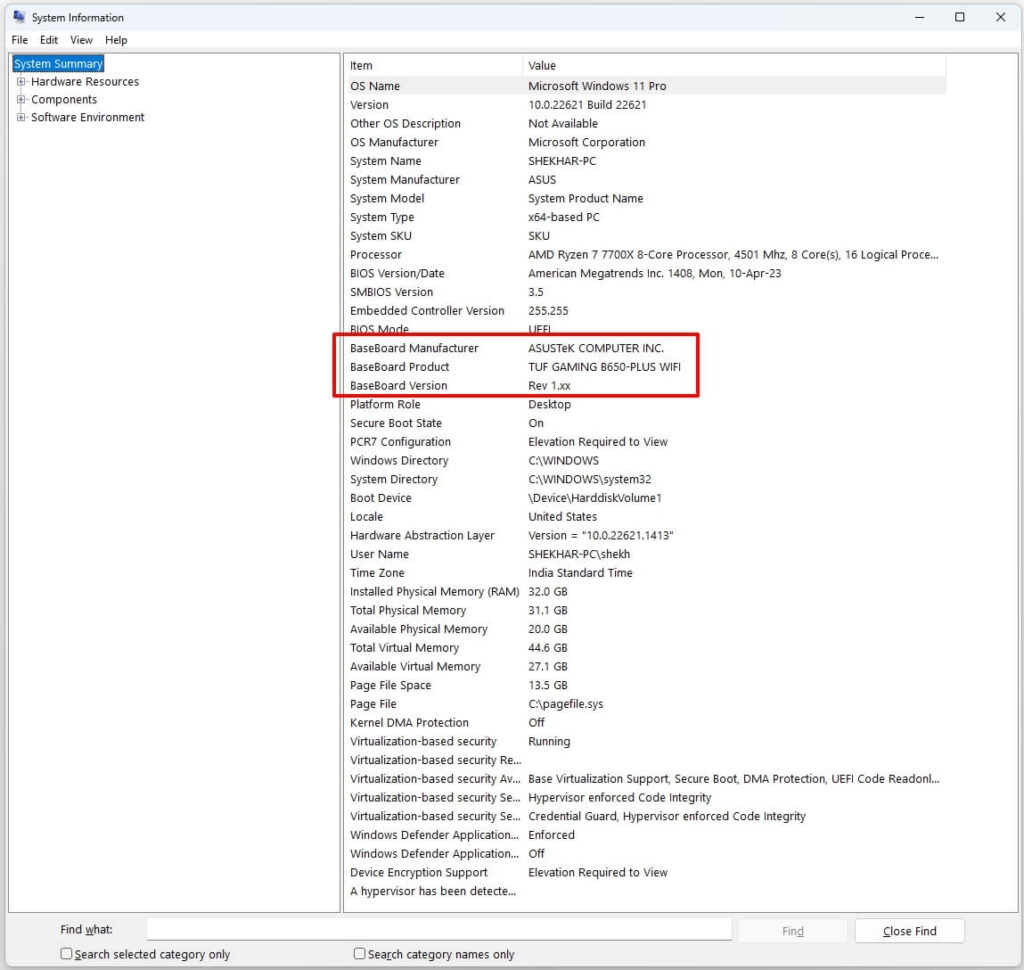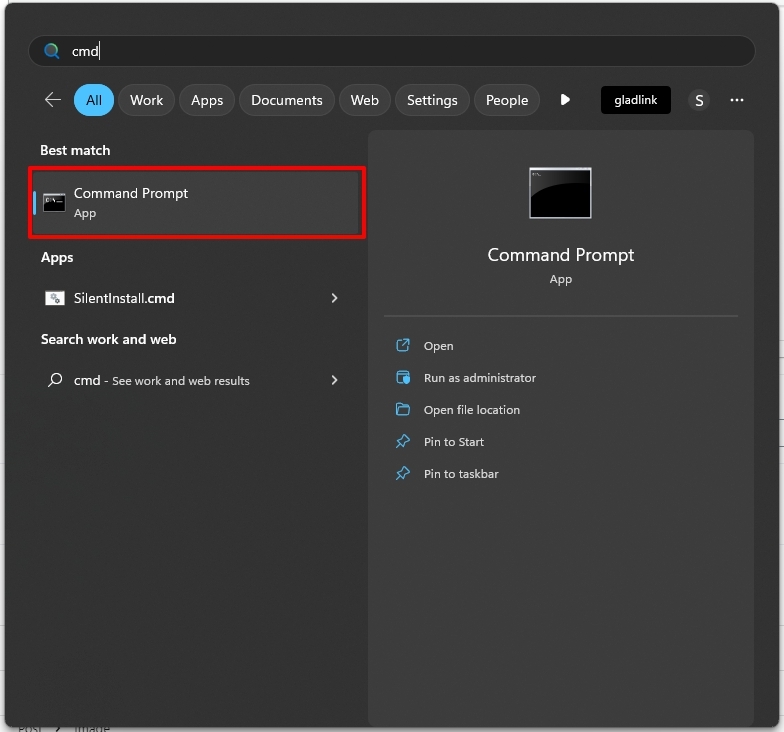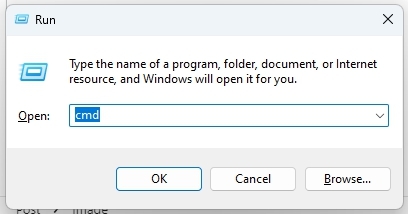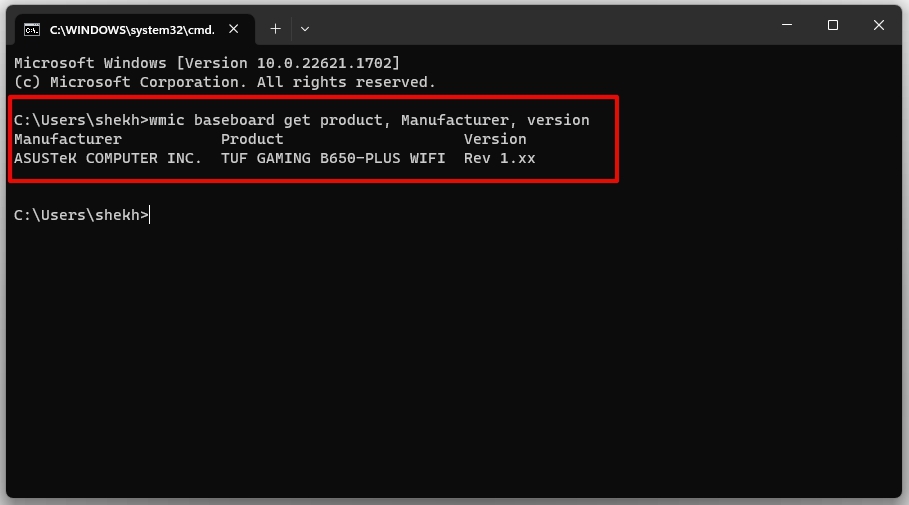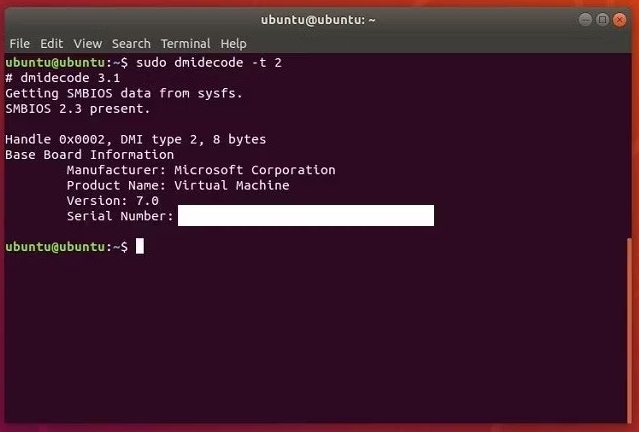If you want to upgrade your computer or troubleshoot any hardware issues, knowing the motherboard model is essential. Your motherboard brand will tell you how many expansion slots you have, how much memory you can add, and more. Luckily, identifying what motherboard you have is easier than you might think. In this guide, I’ll show you five simple methods to figure out your motherboard with step-by-step instructions. By the end of this article, you’ll be able to confidently answer the question: “What’s my motherboard?” Let’s get started!
5 Easy Methods to Find Out What Motherboard You Have
The following are five easy methods to find out what motherboard you have on your computer:
Method 1: Check Motherboard With System Information
The most convenient way to find out what motherboard you have is to check the system information in Windows. Your computer’s System Information utility contains a great deal of information. Here’s how to check the motherboard with System Information:
Method 2: Use A Command Prompt
Another easiest way to identify your motherboard model is using a “wmic” (Windows Management Instrumentation Commandline) command in the Windows command prompt. With the Command Prompt, you can get all the same information you see in System Info plus the serial number. You can use this method with Windows 10 and Windows 11.
Method 3: Use Third-Party Software
You can also use third-party software that scans your computer hardware and provides detailed information. There are several third-party tools that can tell you what motherboard you have. Some popular options include CPU-Z, Belarc Advisor, HWiNFO, and Speccy. These tools can help you find out what motherboard you have and get information about other key hardware components. They’re safe and effective. Here’s how to check what motherboard you have using CPU-Z: In addition to the processor and motherboard information, CPU-Z can also provide details about other components of your computer. For example, you can use CPU-Z to check your graphics card slot type, BIOS version, and other system information.
Method 4: Check the Motherboard Manual or Packaging
I keep my motherboard box and other product boxes in my storeroom for manuals and small accessories. If you still have the manual or packaging that came with your computer, it may have information about the motherboard model. Look for stickers or labels that might have the model number or manufacturer printed on them.
Method 5: Open the Computer Case and Check Your Motherboard
If all else fails, you can physically open your computer case and inspect the motherboard. Follow these steps: Be sure to unplug your computer from the power source and shut it down before opening the case, and be careful not to touch any other dilute components inside.
How Do I Find Out What Motherboard I Have on Linux?
If you’re using Linux and need to find out what motherboard you have, don’t worry, it’s a quick and easy process. Follow these steps to find out what motherboard you have on Linux:
Open the terminal by pressing Ctrl + Alt + T on your keyboard or by searching for “Terminal” in the applications menu. In the terminal, type the following command and hit Enter:
After running the command, you should see a detailed output with information about your motherboard, including the manufacturer, model, and version. Using a virtual machine? The product name will identify it.
That’s it! You now know what motherboard you have on your Linux system.
Conclusion
I hope this helped you figure out what motherboard you have. Identifying your motherboard is essential for ensuring compatibility with new hardware or troubleshooting any issues on your computer. In short, the motherboard is like the nervous system of a computer, coordinating all the functions of its various parts. Different motherboards have different socket types, expansion slots, and power requirements, which can limit your options when choosing new hardware. Secondly, identifying your motherboard can also be helpful when troubleshooting any issues that you may be experiencing with your computer. For example, if your computer is not booting up properly or you are encountering errors, knowing what motherboard you have can help you narrow down the potential causes and find the appropriate solutions. By using any of the five easy methods mentioned in this article, you can quickly find out what motherboard you have on your PC. Further Reading:
Thunderbolt vs. USB-C – What’s the Difference? How to fix the CPU Fan Error in ASUS Motherboard? Wall-Mounted PC Examples You Can’t Take Your Eyes Off